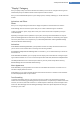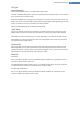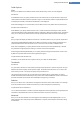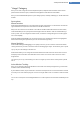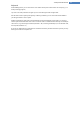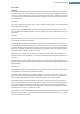User's Manual
Recently Used
Use the Default settings button to restore the Windows default settings.
Windows XP:
Under Recently used files you can set whether recently used files are to appear under Documents in the
Start Menu. You can also define the exact number of documents to be displayed. When logging off, you
can also automatically clear the list.
Windows Vista and Windows 7:
Under Recently used files you can set whether recently used files appear in the Start menu under Recently
used. You can also delete the content of the list.
Under Recently used programs you can specify whether recently used programs should appear in the Start
menu. On Windows Vista you can also use Settings to specify which programs you want to be displayed in
the Start menu. common dialogs. The default setting is for Windows to show all recently used programs
here.
Shortcuts
Under Move and edit shortcuts you can set whether the moving of shortcuts is allowed.
From here you can also start TuneUp Shortcut Cleaner to remove all invalid shortcuts from your Start
Menu.
Advanced
Windows XP:
Here you can open the TuneUp Styler tool in a new window and thereby personalize the appearance of Win-
dows to suit you, e.g. change the icons for folders and menu items.
Taskbar
Flashing Buttons
While entering text and other content, the activation of other windows is prohibited. A flashing icon in the
taskbar alerts you to the fact that other software is trying to communicate with you. If this flashing is to be
retained, the option Enable flashing taskbar buttons must be turned on.
Under Flashing speed you specify how rapidly the button on the taskbar should flash. You have two options
to choose from: The first one lets a window button in the taskbar flash until it is clicked again. The second
option restricts flashing to a certain number specified by you. The default setting is 7.
Under General, you can specify how long Windows should wait after your last key press before windows
from other programs are allowed to appear again.
Button View
Here you can specify whether and if so which windows should be represented by buttons on the taskbar.
Under Display you specify the desired maximum width of buttons in pixels. The default value is 154 pixels. If
you disable the option Show animated buttons, Windows will no longer animate the taskbar button when
a window is opened. This leaves more computing power available for other tasks.
Under Grouping you can specify whether and in which cases several windows of a program are to be rep-
resented by a shared button on the taskbar.
TuneUp Utilities Manual 118