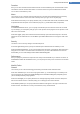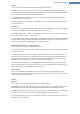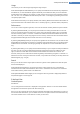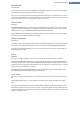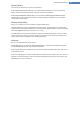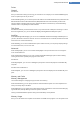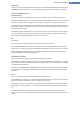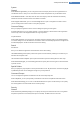User's Manual
Windows Mail
Windows Vista:
You can change the font here which is displayed in the application title bar. You can also decide whether
the application should show a splash screen when starting up.
Here you can also configure the security function that blocks executable e-mail attachments. If you do not
wish to block these attachments, you can disable this function. But please note that such attachments may
also contain malware such as viruses that are run when you click them.
Office Outlook
Windows 7:
Under Minimize Outlook you can select whether Outlook 2003/XP should, when minimizing the window,
create an icon either in the taskbar or in the taskbar notification area (beside the clock). If you opt for the
notification area, turn on the Minimize Outlook to the notification area option.
Under E-Mail Attachment Security click the Settings button to open a window in which you can specify
which file attachment types are automatically blocked.
Windows Messenger
Windows XP:
Under Run, you can specify whether and for which events Windows Messenger should open automatically.
If you want to prevent Windows Messenger from running entirely, select Disable Windows Messenger.
If you do not use Windows Messenger at all, you can also remove it from your system entirely. Simply use
the Uninstall option for this.
Privacy
General
Here you can configure settings for your privacy and security when working with your computer.
Under Automatic Windows Updates you can specify whether Windows should automatically establish a
connection with Microsoft or not. If Enable automatic Windows Updates is activated, Windows may then
establish automatic contact with the Microsoft server as soon as there is an Internet connection, in order to
check if there are any updates for your system.
The Notify before downloading updates option should be enabled if you want to be asked permission
before Windows downloads available updates from the Internet.
Cover Tracks
Here you can configure settings to cover your tracks when working with documents and surfing the Inter-
net.
Under Delete history lists you can click Delete now to clear the list of recently opened files in the Start
menu.
Under Clear Internet Explorer cache enable the Clear Internet Explorer cache when closing option if the
web browser should clear its cache as soon as it closes. You should only select this option when maximum
security is important to you and you do not wish others to be able to find out which sites you visited on the
Internet by viewing the cache.
TuneUp Utilities Manual 124