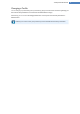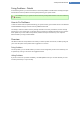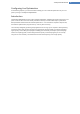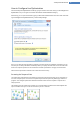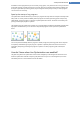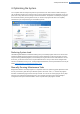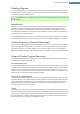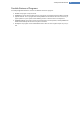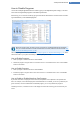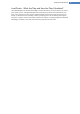User's Manual
How to Disable Programs
Launch the TuneUp Program Deactivator module by going to the Optimize System category in the Start
Center and selecting Disable programs under Reduce system load.
Alternatively, you can start the module by going to Overview of all functions in the Start Center and select-
ing the Disable entry under Installed programs.
Before the program starts, the startup screen may appear for the Rating function for programs.
Here you can decide whether to enable this feature and click OK (read more about this under How
to Turn On the Rating Function, p. 145).
The TuneUp Program Deactivator module uses TuneUp Programs-on-Demand Technology™, p. 27, which
reduces the load on your system and thereby increases system performance.
How to Disable Programs
1. Select a program in the list that has the status Enabled.
2. Disable the program using the switch in the status column or in the details area or click on the Disable
button in the toolbar.
How to Enable Programs
1. Select a program in the list that has the status Disabled.
2. Enable the program using the switch in the status column or in the details area or click on the Enable
button in the toolbar.
How to Enable or Disable More than One Program
If you select more than one program at the same time, the possible action depends on the predominant
status. For example, if two selected programs are disabled and one is enabled, you can only enable the pro-
grams. However, with two enabled and one disabled program, you can only disable the programs.
Following the action, a window is shown in the display area to the left informing you of the result of your
action.
TuneUp Utilities Manual 29