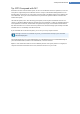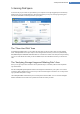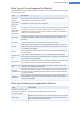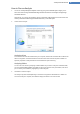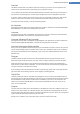User's Manual
How to Run an Analysis
1. Launch the TuneUp DiskSpace Explorer module by going to the Gain disk space category in the
Start Center and selecting Find and delete large amounts of data from the Analyze storage usage
and delete data area.
Alternatively, you can start the module by going to Overview of all functions in the Start Center and
selecting the Find and delete large amounts of data entry under Disk space.
2. Choose what to analyze.
Analyzing drives
From the list of all of the drives attached to your computer, select those that should be included in the
search for huge files. The wizard shows the total size of each drive and the free space available. It is
especially important to analyze the drives that have little free space remaining.
Analyzing folders
You can save a lot of time by analyzing individual folders. If you want to analyze an individual folder,
you must enable Analyze folders. Click Select to open a tree structure of all your folders, from which
you can select just one folder by highlighting it and clicking OK.
3. Click Next to start the analysis.
The analysis may take a while depending on the size and usage of the selected drives or folders. As
soon as the analysis is complete, click Finish to display the results in the main window.
TuneUp Utilities Manual 68