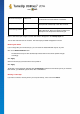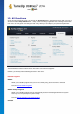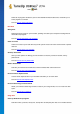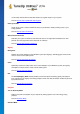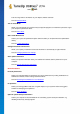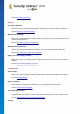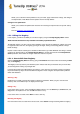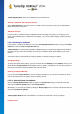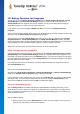User's Manual
TuneUp Utilities 201 4 © 20 13 C opyright A V G Tec hnologies C Z, s.r.o. A ll rights res erved. 11 9
You receive a list of the available updates with a short description of the new or modified functions.
Click Next to install the updates.
If No Updates Exist
If there are no updates, your TuneUp Utilities is already up to date and you can close the wizard by
clicking Finish.
12.3. Displaying the TuneUp Optimization Report
In this chapter, you will find out how you can use the TuneUp Optimization Report to keep a constant
overview of the extent to which you have optimized your computer to date with TuneUp Utilities.
The TuneUp optimization report summarizes all of the optimization steps already performed by TuneUp
Utilities. This report is particularly relevant if you use the numerous automatic background optimizations of
TuneUp Utilities. Here you can check at any time to what extent TuneUp Utilities has optimized your
computer so far.
12.3.1. How to Display the TuneUp Optimization Report
Display the TuneUp optimization report by going to All functions in the Start Center and selecting Display
optimization report under TuneUp Utilities.
This opens a clear summary of the optimizations already performed with TuneUp Utilities and the benefits
that these have provided.
If you hold your cursor over an optimization, a small information window opens that displays details on the
benefit of the optimization or details on the individual optimizations.
You can display this optimization report for the last seven days, the last 30 days or for the entire period since
installation. To do so, simply switch to the relevant tabs.