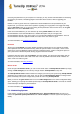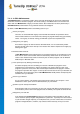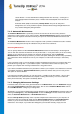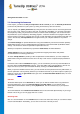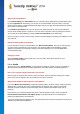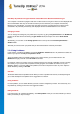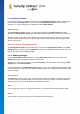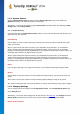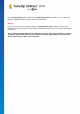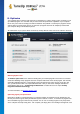User's Manual
TuneUp Utilities 201 4 © 20 13 C opyright A V G Tec hnologies C Z, s.r.o. A ll rights res erved. 30
8. Optimize
Your computer does not always work quite how you would like it to. Often it seems to take an eternity to call
up individual programs or to save files and you start to doubt the performance capabilities of your computer.
But in many cases this has nothing to do with the hardware. The problem is caused by the programs that are
started, without you being aware of them, or remnants of programs that were not completely removed from
your computer during an uninstallation process.
All modifications to your system will be monitored by TuneUp Rescue Center and can be undone if necessary.
Reducing System Load
The Reduce system load area is devoted to dealing with your installed programs and services. Its functions
extend from disabling startup programs that have no impact whatsoever on the actual program, and manually
uninstalling individual programs, to automatically turning off entire function areas. But that is not all! In this
area, you will also find a link to an unprecedented function. Have you ever had an intelligent alternative to
uninstallation? Now you do – TuneUp Program Deactivator a module that uses our unique TuneUp
Programs-on-Demand Technology.
For more information, see Reducing System Load.
Optimizing registry and performance
Being able to disable or uninstall programs is an important criterion for optimizing system performance. But
this may not achieve a great deal if your Windows system is still full of "relics", i.e. remnants of programs that
were uninstalled long ago but were not fully removed. You can use our cleanup program to only keep entries
on the computer that really belong there - then complete your tidying with a more intelligent arrangement of the