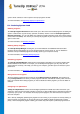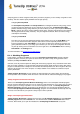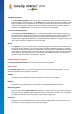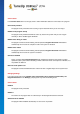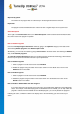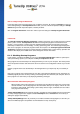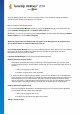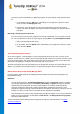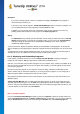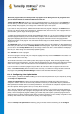User's Manual
TuneUp Utilities 201 4 © 20 13 C opyright A V G Tec hnologies C Z, s.r.o. A ll rights res erved. 36
How to Configure Program Deactivator
In the upper right corner of the Start Center you can find the menu bar. By clicking on Settings you open the
central setting dialogue of TuneUp Utilities which offers you a list of the most important settings of TuneUp
Utilities along with their respective options, sorted by modules.
Click on Program Deactivator on the left in order to open the settings for TuneUp Program Deactivator.
Load Points
The TuneUp Programs-on-Demand Technology calculates the load on your system based on an internal
points system. For this, TuneUp Utilities determines the background programs associated with each
program, i.e. the programs or services that were installed together with the actual program and are then
continually run without the user's knowledge, "stealing" processing power. The more background programs
there are for a program, the more this program burdens the computer. The TuneUp Programs-on-Demand
Technology calculates the amount of executed programs at different times: system startup, operation and
shutdown. The display in the Load column takes the highest of these three values.
8.1.2. Disabling Startup Programs
In this chapter, you will find out how you can use the TuneUp StartUp Manager module to speed up the
startup and working speed of your computer and why it is important to do so.
Many programs start automatically in the background when you turn on your computer. This makes perfect
sense for important functions and services like the virus scanner or the configuration console of your sound
card.
However, programs often start automatically in the background that you require only very occasionally or
never.
Every time a program starts automatically not only does it slow down the Windows system startup but the
individual program parts that are always running in the background also slow down your computer. Some of
these programs can also irritate you by displaying advertising messages.
More Information About Startup Programs
When installed, some startup programs are entered in the Start Menu from where they can be easily
removed. However, most startup programs enter themselves directly in the registry and are not to be
found in the startup folder. Often during system startup and user logon, scheduled tasks are used to
start programs automatically.
TuneUp StartUp Manager finds all startup programs, regardless of how well hidden their start command is.
For every startup program it also supplies a detailed description and an evaluation of the necessity of
starting this program automatically.
TuneUp StartUp Manager does not just allow you to enable or disable startup programs, it also tells you
about the individual programs and provides recommendations for every startup entry.