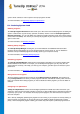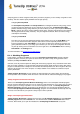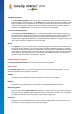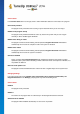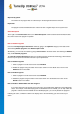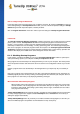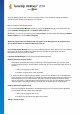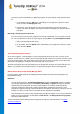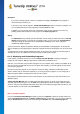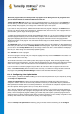User's Manual
TuneUp Utilities 201 4 © 20 13 C opyright A V G Tec hnologies C Z, s.r.o. A ll rights res erved. 37
Note that disabling startup does not remove the program itself. It only disables the startup and therefore
speeds up system startup and the speed of your computer.
How to Configure Your System Startup
Launch the TuneUp StartUp Manager module by going to the Optimize category in the Start Center and
selecting Disable startup programs in the Reduce system load area.
Alternatively, you can start the module by going to All functions in the Start Center and selecting the Disable
startup programs entry under Installed programs.
Before the program starts, the startup screen may appear for the Rating function for programs. Here
you can decide whether to enable this feature and click OK.
When TuneUp StartUp Manager starts up a list of all Startup programs opens. When you use the module for
the first time, all entries are enabled. This means that these programs will automatically start in the
background every time the system is started.
In TuneUp StartUp Manager you can choose from the following functions:
Disabling Automatic Program Startup
This prevents the program from starting automatically in the background when you next start up the
system. The entry remains in the list however, meaning that you can turn automatic startup back on at
any time.
1. Select a startup program from the list.
2. Disable it using the button or from the toolbar.
If, despite our Tips for Optimizing System Startup, you are not sure whether or not you should disable
startup programs, we recommend that you disable one startup program only, restart your computer and
start the programs you use in the usual way. This helps you find out whether the automatic startup
really is unnecessary. If something doesn't work properly the next time you start Windows, select the
check box again. If everything is working as it should, you can disable the next startup program.
Enabling Automatic Program Startup
This starts the program automatically in the background when you next start the system. Afterwards,
you can disable automatic startup at any time again.
1. Select a startup program from the list.
2. Enable it using the switch or the button in the toolbar.
Adding a startup program