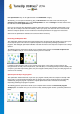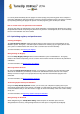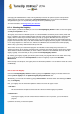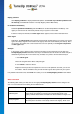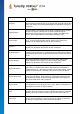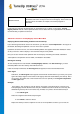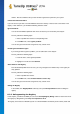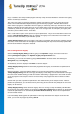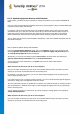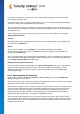User's Manual
TuneUp Utilities 201 4 © 20 13 C opyright A V G Tec hnologies C Z, s.r.o. A ll rights res erved. 43
rearranging the individual blocks of data. This significantly increases the speed of system startup and the
loading times for documents and programs. TuneUp Drive Defrag gives you the choice of two different
defragmentation types: one is particularly thorough, the other is particularly quick.
For more information, see Defragmenting the Hard Disk.
8.2.1. Cleaning the Registry
In this chapter, you will find out how you can use the TuneUp Registry Cleaner module to clean the registry
and why it is important to do so.
The registry is the heart of a Windows system. It is where Windows continuously stores entries (values and
keys). In addition, each newly installed program and every newly connected hardware item is entered in the
registry where it records keys and values. When you start up a program, Windows does not call up this
program directly. Instead it opens the program using a key in the registry, which was created there when the
program was installed. This entry must also be deleted from the registry when the program is uninstalled since
it is no longer required. It is often the case, however, that Windows does not delete these entries properly,
which is why a great many invalid entries build up over time.
These entries are not just created when programs are installed, but also during many other tasks. For
example, the history list of recently used documents in the Start menu works using the entries in the registry.
These references become invalid when you move or delete a document. Since Windows does not clean the
registry regularly, we recommend you do it yourself with TuneUp Registry Cleaner.
By cleaning your registry regularly your whole system and all your programs will be more stable. This is why
this is one of the functions that TuneUp Utilities can also run regularly as part of the Automatic
Maintenance.
Before cleanup can take place, the registry must be checked for problems. You can either fix these all at once
or individually.
How to Clean the Registry
Launch the TuneUp Registry Cleaner module by going to the Optimize category in the Start Center and
selecting Clean registry from the Optimize registry and performance area.
Alternatively, you can start the module by going to All functions in the Start Center and selecting the Clean
entry under Registry.
First, your registry must be checked for problems. Select one of the two types of scan:
1. Full Scan
We recommend the complete scan because this checks the whole registry for problems.
2. Custom scan
Scanning the registry can take several minutes. While the scan is in process, you can monitor its
progress.
If problems are found, you have two options: