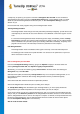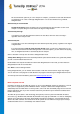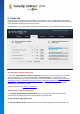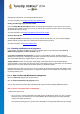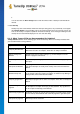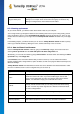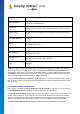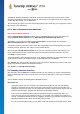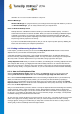User's Manual
TuneUp Utilities 201 4 © 20 13 C opyright A V G Tec hnologies C Z, s.r.o. A ll rights res erved. 58
Form data
Data entered in web forms, such as address details, is saved in the browser.
Saved passwords
Passwords for certain websites can be saved. These passwords should only
be deleted by experienced users.
Index.dat files
Internet Explorer's URL caches are saved in what are known as index.dat files.
Please note that these files should only be cleaned up by experienced users.
Internet history
The addresses of all the websites you have visited are saved in the Internet
history.
Last download location
The path that was manually entered most recently for downloading a file is
saved here.
Session
Mozilla Firefox saves the last and current session with the tabs and websites
opened during that session.
Temporary files
Temporary usage data for the browser is saved here.
More Mozilla files
In these additional files, Mozilla Firefox saves backups, updates, crash and
error reports and log files.
More Opera files
These additional Opera files that can be cleaned up include icons, thumbnails,
VPS, temporary downloads and the app cache.
Most recently entered
URLs
The website addresses that have been most recently entered manually are
saved here.
You have the option to protect the cookies from some websites by specifying an exception and excluding
them from the cleanup. To do this, check the box for the Protect cookies from certain websites option. A
new dialog now opens where you can select the websites for which you wish to protect cookies from the list
under Delete. Once you have made your selection, simply click the right arrow between the two lists. The
cookies from the selected websites are then immediately protected.
Using the Protect items that are less than a week old option, you can protect saved data with a recent
date. To do this, simply check the box for this option. Items that are less than a week old are then excluded
from the cleanup.
9.3. Removing Broken Shortcuts
In this chapter, you will find out why it is important to do so and how you can clean up your system with
the TuneUp Shortcut Cleaner module by removing invalid references and shortcuts.
The TuneUp Shortcut Cleaner module helps you quickly and easily to "restore order" to your computer. The
module checks all shortcuts on your Desktop, in the start menu and in the Quick Launch bar. If a shortcut
references a program that no longer exists or a deleted file, you can easily remove it. Empty folders in the
Start menu are also identified, which mostly arise after you have rearranged the Start menu manually.
In addition, TuneUp Shortcut Cleaner analyses the file history lists from Microsoft Office programs,