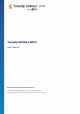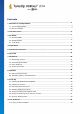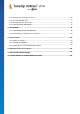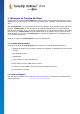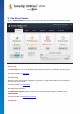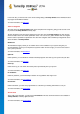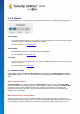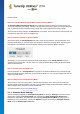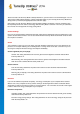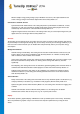User's Manual
TuneUp Utilities 201 4 © 20 13 C opyright A V G Tec hnologies C Z, s.r.o. A ll rights res erved. 8
Economy Mode.
How Can I Tell How Much Energy Has Been Saved in Economy Mode?
The Economy Mode Configuration Wizard uses a traffic light system to show you how much energy you
are actually saving with your settings. If the bar to the right of the total saving is green, your energy savings are
high. A yellow bar represents moderate energy savings and a red bar represents low energy savings.
The actual level of energy savings in the Services area, for example, can be seen from the color of the bar that
is shown to the right of the area in the navigation bar.
How to Switch the Computer to Economy Mode
At the bottom left of the TuneUp Utilities Start Center, there are three switches. The left-hand switch is for
Economy Mode. When you click this switch, the computer is switched to Economy Mode. The TuneUp icon
then appears in the notification area of the taskbar, notifying you that Economy Mode is turned on.
Alternatively, you can access the switch for Economy Mode directly via the TuneUp Utilities icon in the
notification area of the taskbar. Left-click on the icon. A pop-up window opens, showing the Economy Mode
switch on the bottom left.
How to Find Out if Economy Mode is On
If Economy Mode is on, a TuneUp Utilities icon appears in the taskbar notification area (in the bottom right-
hand corner beside the time), which tells you that Economy Mode is on. You can also recognize this from the
switch in the Start Center.
How to Configure Your TuneUp Economy Mode
The first time you turn on Economy Mode, a window opens that allows you to make your own settings for
Economy Mode. Decide here whether you want to use the default settings for Economy Mode or whether you
want to configure them yourself for your own requirements.
For more information, see Economy Mode Settings.
3.1.1. Economy Mode Settings
Start the wizard for configuring the TuneUp Economy Mode by clicking on Settings in the menu bar of the
Start Center, selecting the Economy Mode area and clicking the Open Configuration Wizard button
located there. Alternatively, open the window for configuring TuneUp Economy Mode by going to the <%
PRODUCT_FULL%> Start Center, selecting the Optimize category and clicking the Configure Economy
Mode link (in the Reduce system load area).