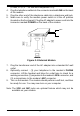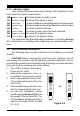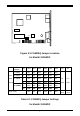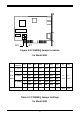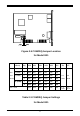User's Manual

10
2.3 Testing Your Modem
To confirm that the modem is working properly after installation, run
a modem communication program and set the software for the correct
modem COM port (internal modem factory defaults to COM4). At the
software's terminal mode prompt, type AT followed by the ENTER key. The
modem should respond by displaying an OK (or 0). The OK (or 0)
response indicates that the modem is working properly. If the modem does
not return the proper response, refer to
Section 2.2.1
for information on
COM Ports and IRQ setting for
Section 5
for troubleshooting information.
2.4 Using Your Modem
Common modem functions (i.e. dialing, file transfer, faxing) are performed
by using communication software in conjunction with the modem.
The
communication software included with your modem provides a user
friendly interface for all common modem functions and should be
sufficient for all of your communication needs
. The modem may also
perform basic communication functions (such as dialing) via the AT
commands. A list and description of all AT commands appears in
Section
6
. Since the communication software is designed to shield the user from
the difficult and cumbersome AT commands, we strongly suggest that all
modem operations be performed via the software.
Section Three - Software Installation
3.1 Using The Internal Modem With Microsoft Windows 3.1
It is very important that you
configure Windows 3.1 to recognize the
internal modem after installation or when the modem's COM/IRQ
settings have been changed.
Your internal modem has been designed
to provide flexible hardware configurations to satisfy different systems
requirements. For example you may change the modem's operating
setting from COM4/IRQ3 (default) to COM3/IRQ5 to avoid hardware
conflicts with other serial devices in your system.
After installation or
setting changes, make sure Windows is properly configured before
running your Windows communicaion software.