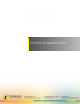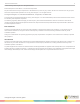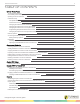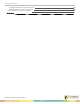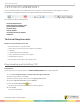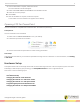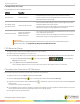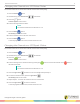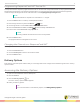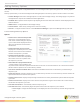User Manual
CPS for PowerPoint PC 9
Programming ResponseCard NXT Device IDs
A ResponseCard NXT requires a programmed Device ID for use with CPS. ResponseCard NXT can be programmed with the
ResponseCard Programmer or by following the steps below. For more information about the ResponseCard Programmer,
contact Turning Technologies toll-free at 1.866.746.3015 or email support@turningtechnologies.com.
NOTE
ResponseCard NXT is required to be on firmware 2.1.1 or higher.
1
Press the Enter button to "wake-up" the ResponseCard NXT.
2
Press the right function key below the Wrench icon.
3
Use the right arrow to scroll to Device Info and press the Enter button.
4
Press the Channel button twice, the ABC button and finally the Enter button.
5
Enter the new numeric Device ID using keys '0' to '9'.
NOTE
Entering '000000' will reset the Device ID to factory default.
6
Press the Enter button.
The programmed Device ID appears on the screen.
Changing the Channel on a ResponseCard NXT
The ResponseCard NXT needs to be set to the same channel as the receiver when polling.
1
Press the Channel button.
2
Use the number pad to enter the new channel number.
3
Press the Enter button.
Delivery Options
Each delivery mode has specific features that you can change within CPS. Changes can be made through the CPS - Delivery
Options window.
Accessing the Delivery Options
1
Open CPS for PowerPoint from the desktop icon.
2
Click the CPS tab.
3
Click the Delivery Options icon.
The CPS - Delivery Options window appears.
4
Select your delivery options.
TIP
For more information on CPS Delivery Options, see Setting Delivery Options.
turningtechnologies.com/user-guides