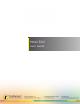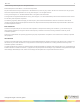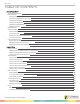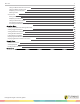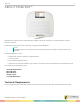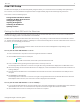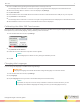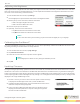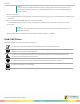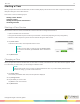Manual
Mobi 360 10
Starting a Class
When you tap Teach Class on the Mobi 360, the device initially displays information for the class configured in Insight 360 to
take place during the current date and time.
This section covers the following topics:
Starting a Class Session
Changing a Class
Starting an Anonymous Class Session
Accessing Favorites
Starting a Class Session
When a class session is started, the Mobi 360 communicates with the Insight 360 software to:
l Open the student roster for that class
l Recognize the student response clickers by their student or sticker IDs (depending on setup configuration)
l Match the student response systems with the students during the class session
1
Tap Teach Class.
Confirm the class name, time and period number correct.
NOTE
If this is not the class you want to start, tap Change Class.
If no classes are listed, tap Find Class. Select the desired
class.
2
Tap Start Class.
Changing a Class
When you tap Teach Class on the Mobi 360, the class that is normally scheduled for the current date and time appears. If this
is not the class you want to start, you can change to a different class.
NOTE
Change Class works only if you have not already started the class. If you have already started a class
and want to change, you must end the class first.
1
Tap Teach Class.
The currently scheduled class name, time and period is displayed.
2
Tap Change Class.
3
Tap the class you want to start.
Tap down to view more classes.
4
Tap Start Class.
turningtechnologies.com/user-guides