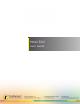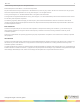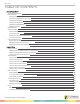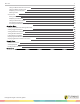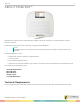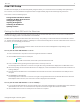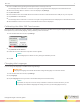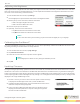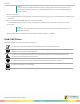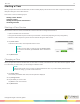Manual
Mobi 360 9
NOTE
Do NOT attempt to update the Mobi 360 using the charging stand. Information will not flow from
the charging stand to the Mobi 360. Use the USB cable provided to connect the Mobi 360 directly
to your computer.
4
Open Insight 360.
5
The Insight 360 Message Center displays an Update message informing you that a firmware update is available for the
Mobi 360.
6
Click the underlined Update link in the Insight 360 message.
A message box opens to inform you that you are about to update your device and asks if you want to continue.
7
Click Yes.
NOTE
During the firmware update process, do NOT turn off or disconnect the Mobi 360 receiver or the
Mobi 360 USB cable.
8
When the update is complete, the Firmware Update dialog box appears. Click OK.
Mobi 360 Zones
Mobi 360 organizes its functions into the following zones:
The Lesson Zone provides annotation and screen display tools used during instruction.
The Question Zone provides tools necessary to ask Verbal, Tagged and ExamView questions and receive
responses through student response systems.
The Results Zone displays results of the most recently asked question in various formats and provides
summary information about the current session.
The Favorites Zone opens previously configured course materials on the desktop computer.
The Class Zone allows you to end class.
More provides access to Settings and Help.
turningtechnologies.com/user-guides