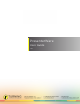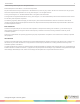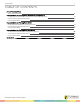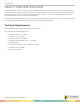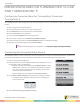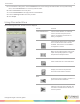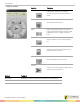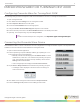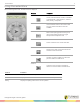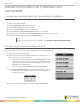Owner manual
PresenterWare 6
5
For PowerPoint Polling users, click the Preferences icon on the TurningPoint ribbon/toolbar. For Anywhere Polling
users, click the Preferences icon on the Anywhere showbar.
6
Select Connections from the left panel.
7
Scroll to PresenterWare in the right panel and click Confirm.
8
Enter the challenge code in the boxes provided.
9
Click Accept.
Using PresenterWare
After connecting to the Host, the main screen is displayed.
Section Features
Insert Slide/Question
Insert Custom Question, 2-10 Answer
Choice, Numeric Response, Short
Answer, True/False, Likert Scale 4-7,
Essay, Competition
View Presenter Notes
View Presenter Notes for the current slide.
The icon will turn blue when notes are
available. This feature is not available in
TurningPoint.2 for Mac.
More
Make current polling question anonymous,
repoll current polling question or toggle
Response/Non-Response Grid
Select Slide/Question
Select a slide from the current slide deck
View Live Results
Display a live chart on the presenter
device and view results in real time
Back
Go back one step in a slide or go back to a
previous slide in the slide deck
Advance
Advance to the next step in the slide, the
next slide in the slide deck or advance to
the next question
turningtechnologies.com/user-guides