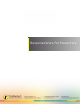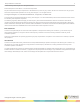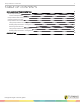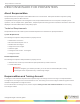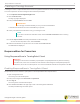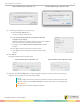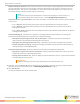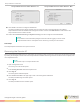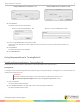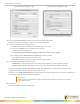User Manual
ResponseWare for Presenters 9
ResponseWare Session Window - PC ResponseWare Session Window - Mac
6
Click Reserve.
The Reserve Session ID window opens.
Reserve Session ID Window - PC Reserve Session ID Window - Mac
7
Enter a unique Session ID in the session ID field.
Session IDs must be between 4 and 14 alpha or numeric characters, but must contain at least one letter; e.g.,
PSYCH101.
8
Click Reserve.
The Reserved Session ID is displayed.
9
Click Start Session.
Using ResponseWare in TurningPoint 5
Enabling ResponseWare in TurningPoint 5
ResponseWare must be enabled for participants to use ResponseWare as a response device.
Prerequisites
A Turning Account Username and password is required to sign in to ResponseWare in TurningPoint 5. For more information on
creating a Turning Account, see .
WARNING
Previously created ResponseWare accounts will require the password to be reset. Go to
https://account.turningtechnologies.com and click Forgot your password? to reset.
1
Open TurningPoint.
The TurningPoint Dashboard opens.
2
Click Click to Connect in the upper right corner of the TurningPoint Dashboard.
The ResponseWare window opens.
turningtechnologies.com/user-guides