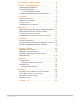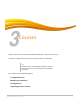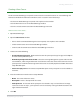Owner's manual
ResultsManager User Guide 7
Configuring ResultsManager for Automatic Updates
The ResultsManager Toolbar
The following descriptions define the buttons that make up the ResultsManager Toolbar.
Configuring ResultsManager for Automatic Updates
ResultsManager has a new feature which allows you to check for updates and immediately apply the
updates to the software.
Before You Begin
You must have an active internet connection to check for software updates.
How to configure ResultsManager for automatic updates...
1 Open ResultsManager.
2 Click Help on the ResultsManager menu bar and select Check for updates.
3 Check the box labeled Automatically check for updates in the future.
4 The next time you openResultsManager you will be notified if an update is available.
5 Click Update on the notification window to install the updated software.
Name Description
New Course Opens the New Course Setup Wizard. For more information on Courses
see Chapter 3: Courses.
New Column Opens the Add New Grade Column Window. For more information on
Columns see Chapter 5: Columns.
New Student Opens the New Student Window. For more information on Students see
Chapter 4: Rosters.
Export Opens the Export Wizard. For more information on exporting results see
Chapter 8: Export.
Reports Open the Report Wizard. For more information on reports see Chapter 7:
Reports.
TurningTalk Opens the TurningTalk User Community, a social learning community for
users of Turning Technologies products and services.
Help Displays the ResultsManager help file.