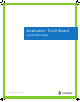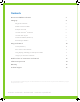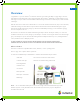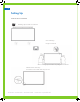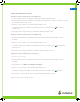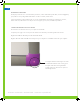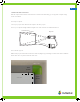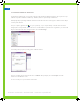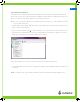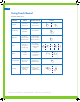User's Manual
eInstruction
®
Touch Board • Quick Start Guide • einstruction.com/touchboard
2
7
TOUCH BOARD CALIBRATION - WINDOWS 7
For the initial Touch Board setup, your logged-in computer profile should have administrator rights in order to perform a 16 pt.
calibration. Any further calibrations will be a 4 pt. calibration, able to be performed by a standard user.
Manually align the projected image within the eInstruction Touch Board’s active area. Use the projector’s built-in correction utility to
correct for picture distortion.
From your computer, right-click on the icon in your system tray, on your computer desktop. Select the eInstruction device
manager (the icon may be hidden; click on the arrow to reveal the hidden icon) from the menu. Right click on your device with
the green check mark in the device manager window. Choose Touch Settings.
Touch Settings will open up the operating system’s calibration window.
From your operating system’s settings window choose Calibrate. When prompted, choose Touch Input. Follow the
instructions on the calibration screen.
You are now ready to use your eInstruction Touch Board.