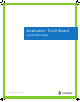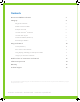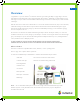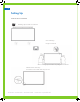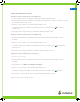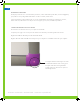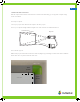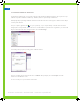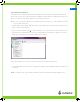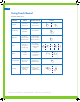User's Manual
8
DEVICE MANAGER CALIBRATION
Perform this function to use multiple eInstruction devices in Multi-User mode in WorkSpace. Any time the eInstruction Touch
Board or video projector is moved, the board should be re-calibrated so that the eInstruction Touch Board pens, the tip of your
finger, or Touch wand are properly aligned with the cursor projected onto the board.
TIP: If an error occurs during the calibration process, simply end the process and start over. You must recalibrate any time the
projector or the board is moved.
1. Manually align the projected image within the eInstruction Touch Board’s active area. Use the projector’s built-in correction
utility to correct for keystone distortion.
2. From your computer, right-click on the icon in your system tray, on your computer desktop. Select the eInstruction device
manager (the icon may be hidden; click on the arrow to reveal the hidden icon) from the menu. Right click on your device
with the green check mark in the device manager window. Choose Calibrate.
The system will establish a connection with the eInstruction Touch Board and display calibration points.
3. Click on each calibration point on the screen as it appears. The calibration points will disappear when the calibration process
is completed.
NOTE: For optimal accuracy, only touch the board with an eInstruction Touch Board pen during the calibration process.