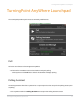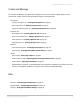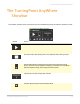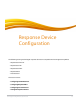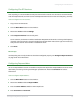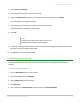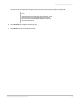User Manual
TurningPoint AnyWhere User Guide 18
Testing the Response Devices
4 Select Tools then Settings.
5 Select Response Device from the panel on the left.
6 Under the PresenterCard category and the Paired PresenterCard setting, click Change.
The PresenterCard Pairing Window opens.
7 Press a button on the PresenterCard other than the Channel button.
The Detected Device ID appears in the window.
8 Click Pair.
9 Optionally, the programmable buttons can be customized by selecting the desired function from the
drop-down menus provided for each button.
10 Click Done to close the Settings Window.
Testing the Response Devices
Follow the steps below to assure that the receiver, ResponseCards, or ResponseWare is functioning
properly.
How to test the response devices...
1 Click the Main Menu button on the showbar.
2 Mouse over Tools and select Settings.
3 Select Polling Test from the left panel.
4 Click Start Test.
5 Press a button on a ResponseCard or send a response from ResponseWare.
Note
Changing the channel on the device receiver, the
PresenterCard will need to be paired again.