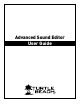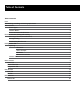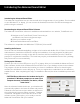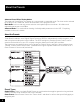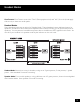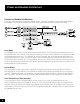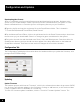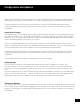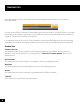Owner's Manual
7
Advanced Sound Editor software will check the Turtle Beach web site for the latest rmware release
and compare it to what’s in your headset. If it’s newer, it will prompt you to download and install it.
It is important that you do not turn off the headset or remove the USB cable while the rmware
is being uploaded to the headset. Disrupting the data transfer can cause your headset to become
inoperable.
Update Voice Prompts*
The voice prompts in the headset can be replaced with different ones that you can download from our
web site. For instance, you can change from English to a foreign language, or maybe a popular game
character voice. To do this, visit the preset section of our website, then navigate to the voice prompts
section and download the voice style of your choice.
After you’ve downloaded the new voice prompts, load them into the display area by clicking on the “…”
button, navigating to the location of the download, and clicking on the name. Once the voice prompt le
is in the display area, click on the “Update” button to upload them into the headset.
It is important that you do not turn off the headset or remove the USB cable while the voice prompt
is being uploaded to the headset. Disrupting the data transfer can cause your headset to become
inoperable.
*This Updater will only be visible for headsets that use Voice Prompts.
Update Settings
The EEPROM is memory in the headset that holds special values in addition to Presets. This
includes settings such as the volume level of the microphone, the volume of the voice prompts, etc..
Sometimes, we may change these values and if we do, you can update them with this section of the
tool.
Check our web site to see if the EEPROM settings have been updated. If they have, you can download
them to your PC, then click the “…” button to nd the le, click on the name and it will appear in the
display area. Then click the “Update” button to upload the new values into the headset.
“Restore All Defaults”
The “Restore All” button returns the headset back to its factory settings. Clicking this button connects
to our online servers, downloads the latest les and uploads them to the headset. This includes factory
presets, voice prompts, rmware and EEPROM settings so you can undo any changes you’ve made to
the headset.
Conguration and Updates