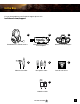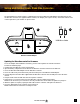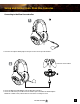Operation Manual
7
Go to Table of Contents
Setup and Connections: Xbox One Consoles
Updating the Xbox One controller firmware
To use the adapter with an Xbox One controller, you first need to update the controller firmware.
Perform the following steps.
1. Confirm that your Xbox One console is powered on.
2. Open the battery compartment on the back of the Xbox One controller and remove the batteries.
3. Insert the Xbox One Audio Adapter into the Xbox One Controller.
4. Insert the cable from your headset firmly into the headset jack of the Xbox One Audio Adapter.
5. Plug the big end of the USB cable supplied with the Xbox One Controller into the USB port on the side of the
console.
6. Plug the small end of the USB cable into the top of the controller.
7. Follow the on-screen instructions from your Xbox One console to update the firmware.
NOTE: Do not disconnect your controller or turn off your Xbox One console while the update is in progress.
8. When the update is complete, unplug the USB cable from the controller and replace the batteries.
9. Press the Xbox button on the controller to turn it back on.
NOTE: Confirm that all connections are firmly inserted.
The Titanfall Ear Force Atlas headset is supplied with a convenient Xbox One Audio Adapter that plugs directly into
the Xbox One controller (not supplied with the headset). The adapter places game volume, chat volume and mic mute
controls right where your thumbs can operate them.
C
USB Micro Cable
G
Xbox One™ Audio Adapter