Owner's Manual
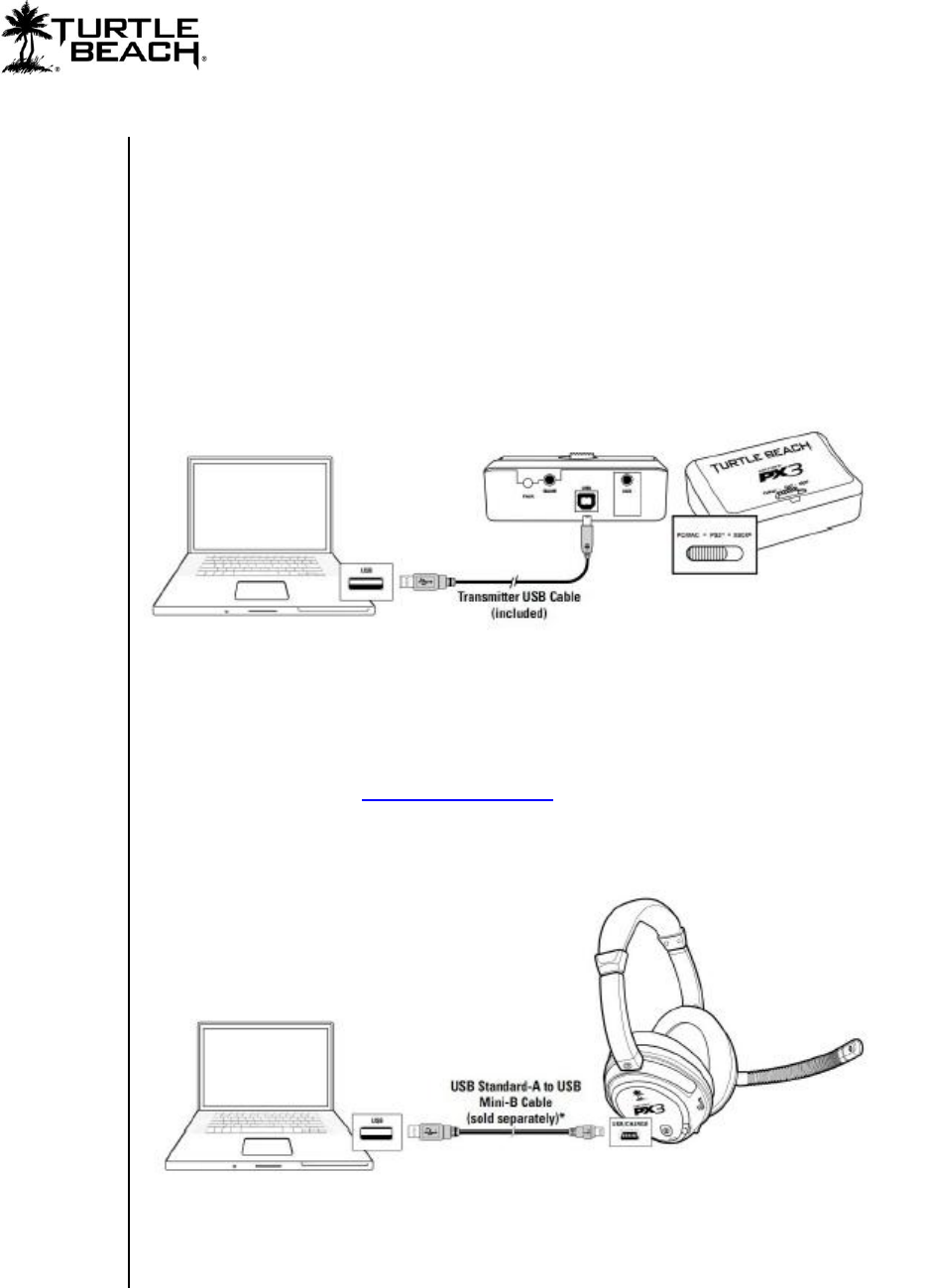
PX3 Presets Manager
Page 3
Setting up the Software
Using the PX3 Presets manager with the PX3 Transmitter
After you’ve installed the PX3 Presets Manager software, double click the PX3 Presets
Manager icon on your desktop to launch the software. Next, connect one side of the USB
cable (included with your PX3) to the USB port on the back of your PX3 transmitter and
the other side to a free USB port on your PC or laptop. After the software detects the PX3
transmitter, “PX3 Transmitter Attached” should appear in the lower left corner of the
software screen.
Using the PX3 Presets manager with the PX3 Headset
Using the software with the headset is only done when you need to update the headset
firmware, which is rarely done. This requires an optional mini-USB cable that is available on
the Turtle Beach website (www.Turtlebeach.com). To update the headset firmware, connect
the headset to a free USB port on your PC or laptop using the optional mini USB cable.
After the software detects the PX3 headset, “PX3 Headset Attached” should appear in the
lower left corner of the software screen.
NOTE: Presets are updated using only the transmitter. The headset is not required for
Preset updates.






