Owner's Manual
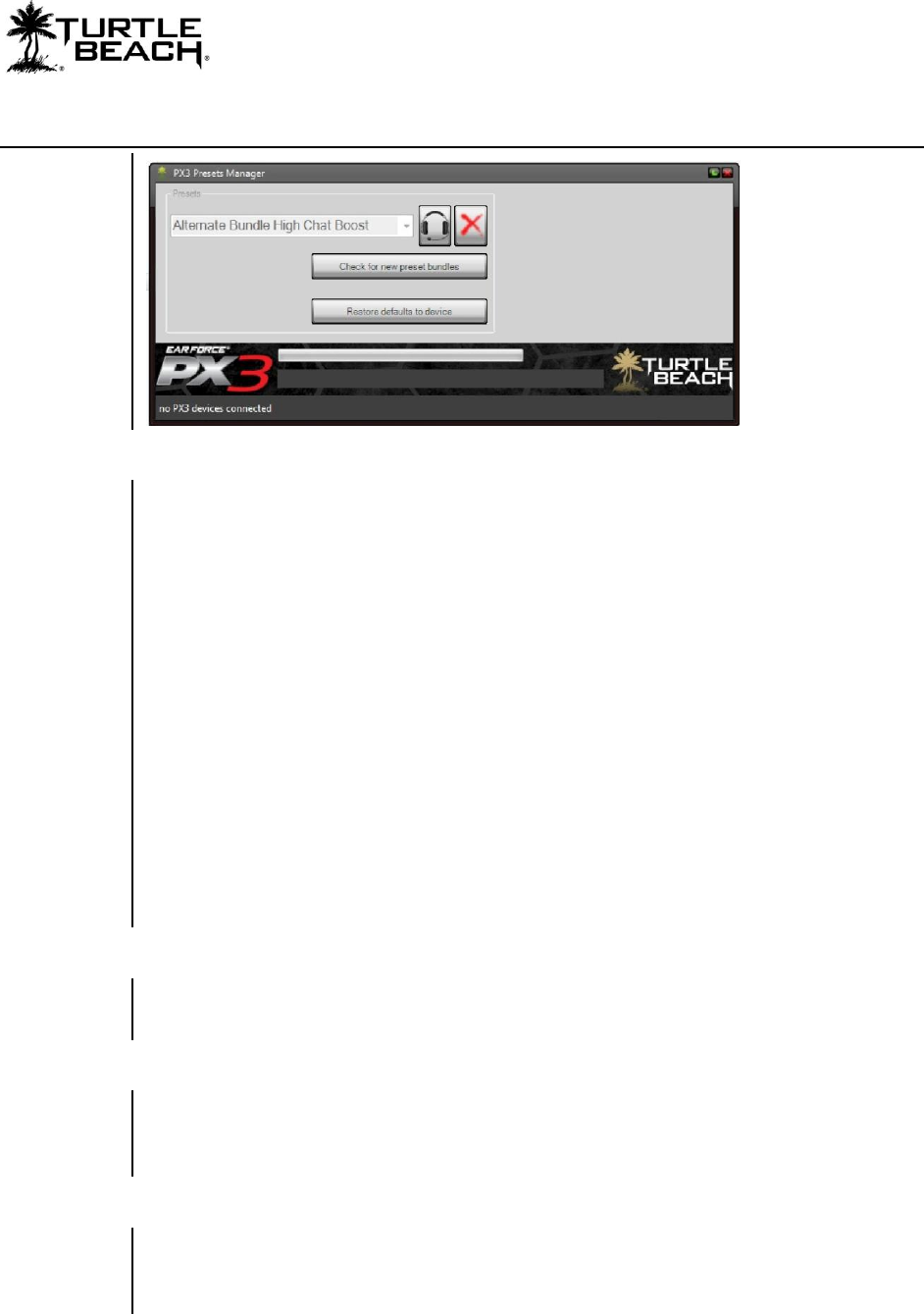
PX3 Presets Manager
Page 5
Software Controls
“Headset Icon” Button
This button is used for uploading presets to the transmitter or new firmware to the
headset. Since the headset firmware is rarely updated, the main function of this button is
to upload presets to the transmitter.
Uploading a Presets Bundle to the Transmitter
Select a Presets Bundle from the dropdown, then press the “Headset Icon” button to load
the Presets into the transmitter. This will replace the previous presets with the newly
selected ones. This will also update the transmitter with the latest firmware.
NOTE: Uploading new presets to the transmitter can take several minutes. Please wait
for the process to complete before disconnecting the transmitter or activating any
buttons on the PX3 Presets Manager software.
Uploading new firmware to the Headset
Directions for uploading the headset firmware are presented in the next section.
“Delete” Button
After selecting a bundle form the dropdown, pressing this button will delete the bundle
from your hard drive if you no longer need it.
“Check for New Preset Bundles” Button
Pressing this button will automatically download all of the available preset bundles on the
website and make them available on the dropdown menu for loading into the PX3
transmitter.
“Restore Defaults to Device” Button
Pressing this button will revert your PX3 to its original state, with the factory presets and
settings. If you are unhappy with the results you got when switching presets, or if some
type of error occurs, you can always use this to start from scratch.






