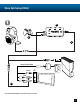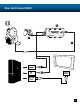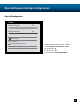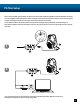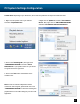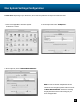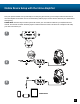Operation Manual
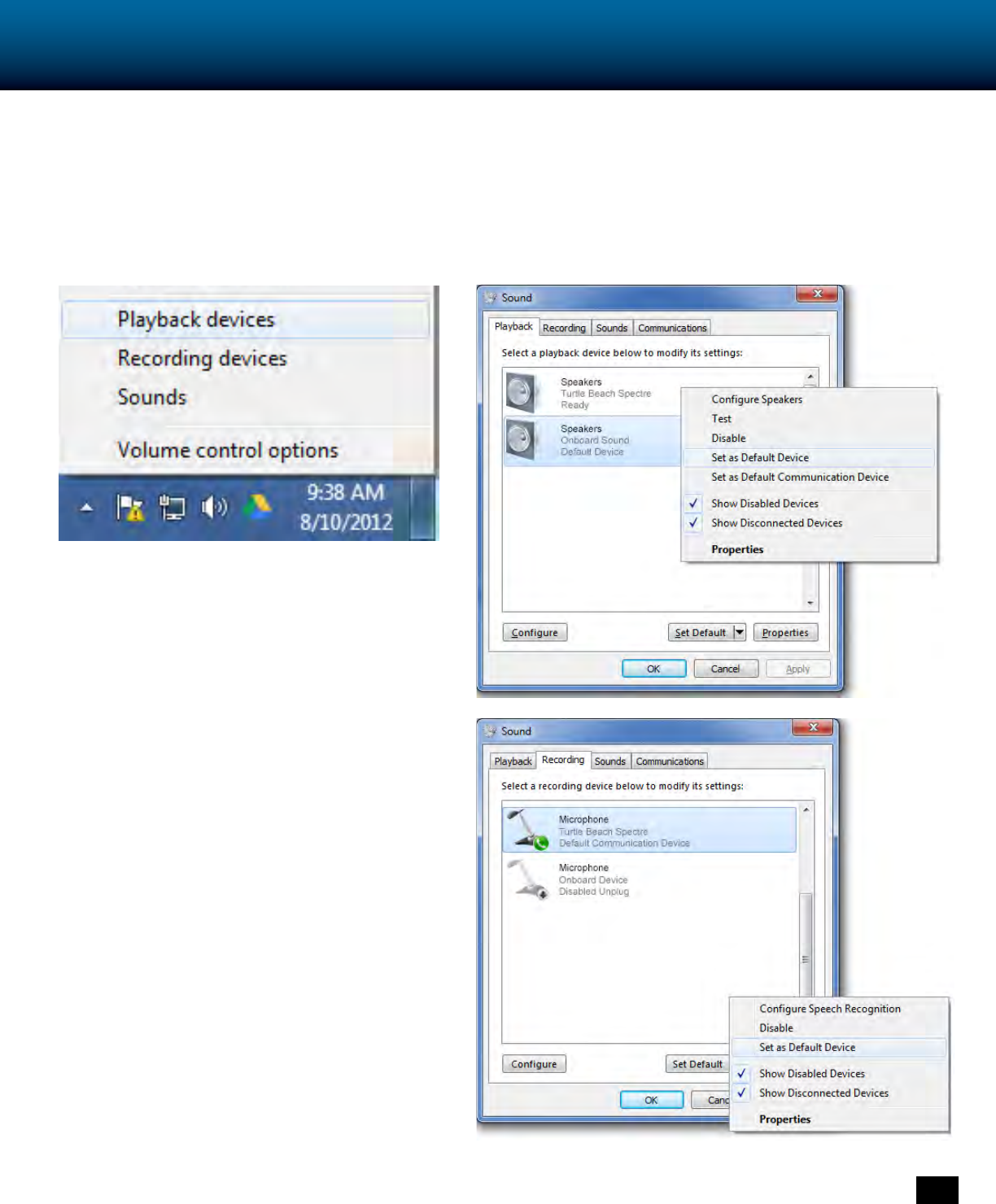
17
PC System Settings Configuration
PLEASE NOTE: Depending on your OS Version, the screens may differ but the steps will remain the same.
1. Right-click the speaker icon in your task bar
and select “Playback Devices”
2. Right-click on “Speakers” and select “Set as Default
Device”. Next, right-click on “TURTLE BEACH SPECTRE”
and select “Set as Default Communication Device”.
3. Click on the “Recording Tab”, then right-click
“TURTLE BEACH SPECTRE” and select “Set as
Default Device”. If you speak into the mic you should
see green bars on the right move.
4. Click on the “OK” button at the bottom of the
window to exit.
Note: In order to maintain independent volume
controls for chat and game, please make sure to set
“TURTLE BEACH SPECTRE” as both the recording and
playback device in the audio setting for your voice chat
application.