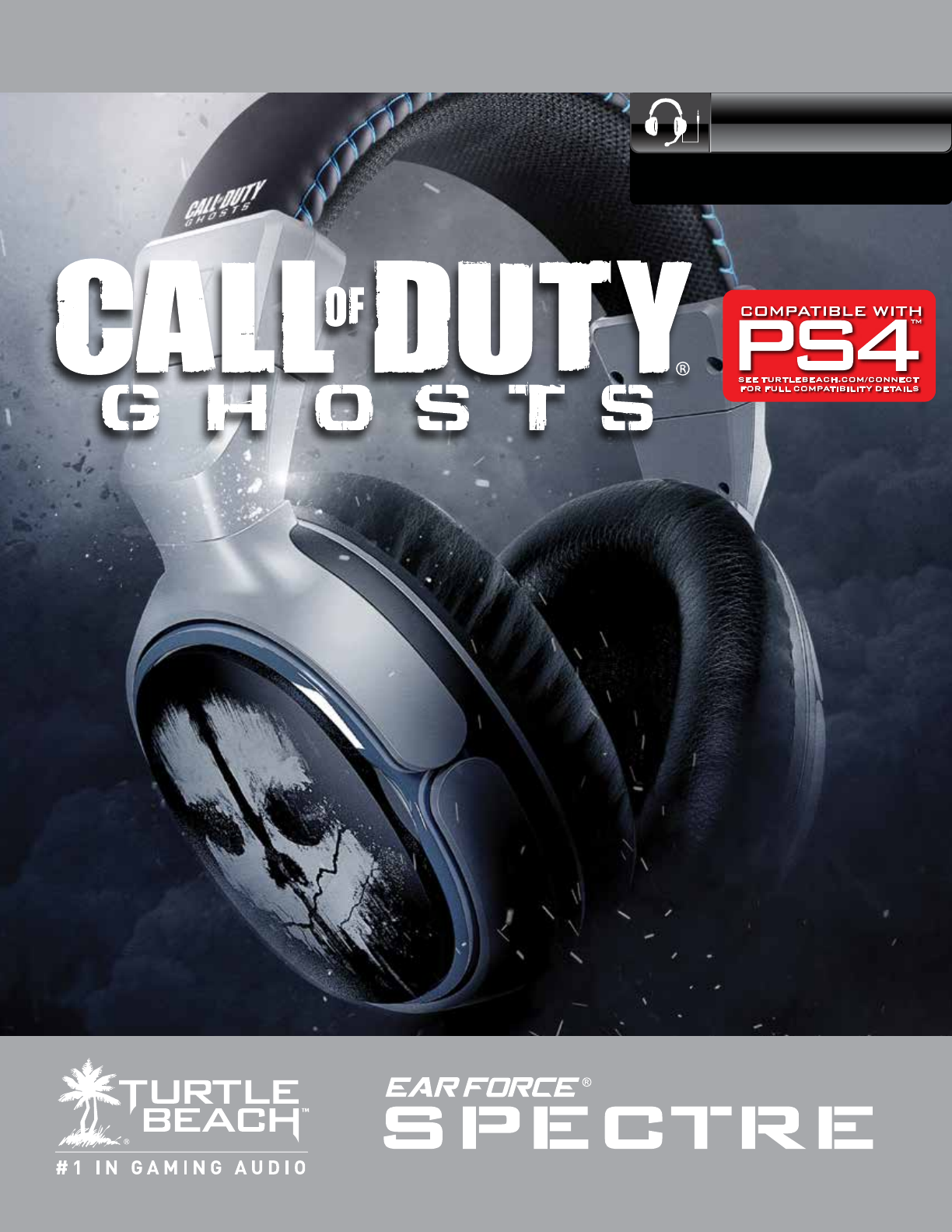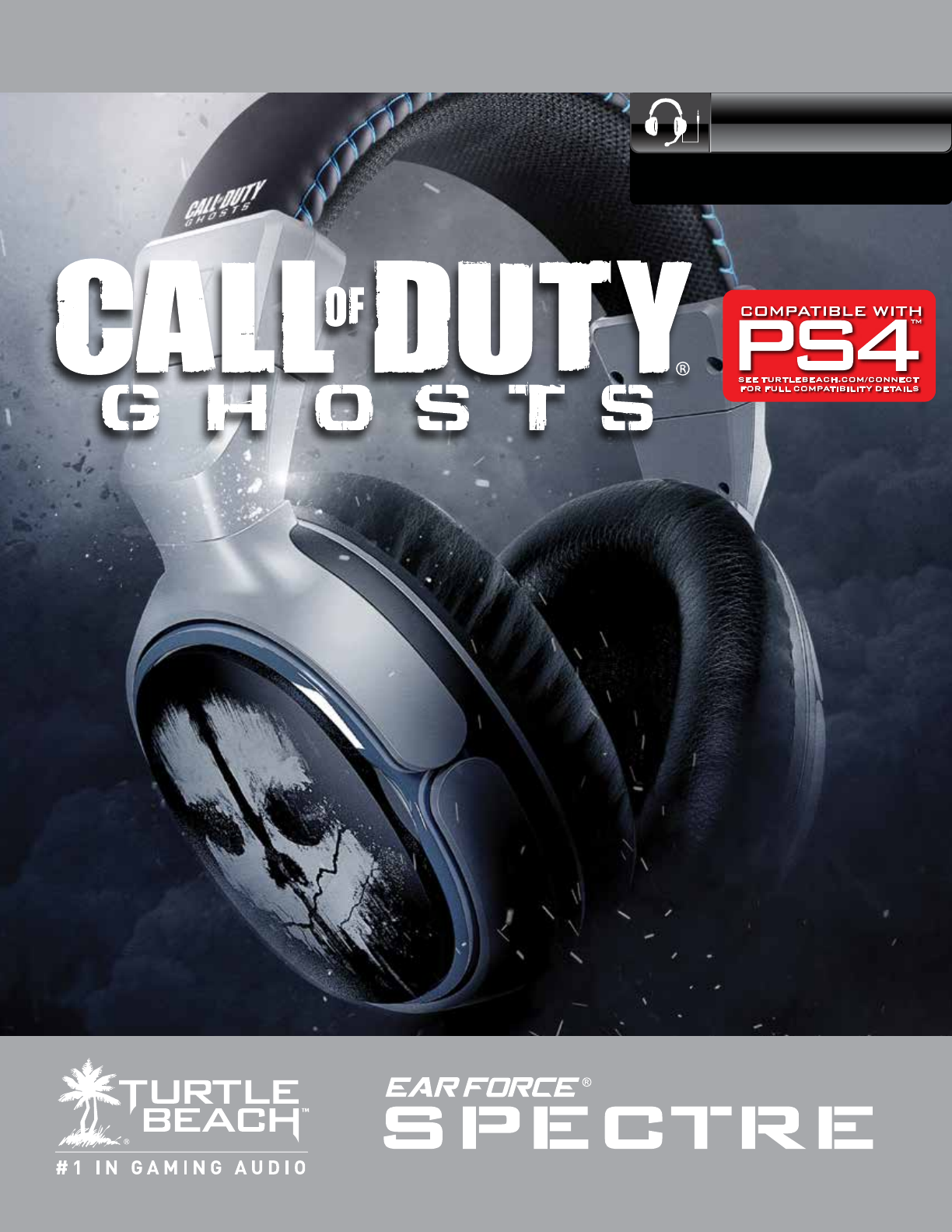Limited E dition Premi u m Am pl ified Gamin g Headset WIRED For: Xbox 360® I PS3™ I PC Mac® I Mobile User G u ide
Congratulations on your purchase of the Call of Duty® Ghosts Ear Force® Spectre Headset from Turtle Beach. Compatible with PS3™, Xbox 360®, PC and Mac® computers, tablets, PS Vita™, and mobile devices. The Spectre, delivers superior, clear sound over PlayStation Network (PSN), Xbox LIVE or online PC/Mac gaming. For our Knowledgebase and Technical Support Contact info please visit: http://www.turtlebeach.
Table of Contents Package Contents P4 Features P5 Amplifier Features P6 Basic Hardware Setup P7 PS3 Setup HDMI P8 PS3 Setup RCA P9 PS3 System Settings Configuration P10 Xbox 360 Setup - All Models P11 Xbox 360 Setup (HDMI) P12 Xbox 360 Setup (RCA) P13 Xbox 360 E Setup (HDMI) P14 Xbox 360 System Settings Configuration P15 PC/Mac Setup P16 PC System Settings Configuration P17 Mac System Settings Configuration P18 Mobile Device Setup with the Inline Amplifier P19
Package Contents A B Ear Force® Spectre Headset D C Inline Amplifier E Xbox 360 Talkback Cable Detachable Boom Mic F G RCA Splitter Cable 3.5mm, 4-Pole Auxiliary Cable Headset Breakaway Cable WIRED For: Xbox 360® I PS3™ I PC Mac® I Mobile Quick Start Guide For the full user guide or set up video please go to: turtlebeach.com/spectre Pour consulter le guide d’utilisation complet et les vidéos de configuration, veuillez visiter le site: turtlebeach.
Features · Independent Game and Chat: Separate volume controls for your Game and Chat audio. · Powerful Inline Amp: Mix in Game, Chat, Mic, Music and answer a phone call all through the Inline Amp. · Bass and Treble Levels: Tune bass and treble levels to add depth and realism · Superb Sound: Get better sound from online music, video and communications services. · Dynamic Chat Boost™: Automatically raises the volume of chat during intense, explosive game situations.
Amplifier Features Game Volume Control Treble Control Chat Volume Control Bass Control MODE SWITCH Variable Mic Monitor Mic Switch: Mic On (High) Phone Call Mode Mic On (Low) Mic Mute Chat Boost Indicator LED Aux Input for Phone & Music Xbox 360 Talkback Cable Input Bottom View Mic Mute Indicator LED: bright blue = Mic On (High) dark blue = Mic On (Low) purple = Phone Call Mode red = Mic Mute Headset Output Top View · Game Volume Control: Adjusts the incoming sound level from the 3.
Basic Hardware Setup 1 A C 2 A B G Note: When connecting the boom mic, please line up to connect correctly and securely so it is oriented properly for use. Do not force input when not in line with the keying.
PS3 Setup HDMI HDMI A G B HDMI USB F PS3 AV Cable The PS3 AV Cable is included with your console.
PS3 Setup RCA A B G USB F red white yellow The PS3 AV Cable is included with your console.
Microphone Level 3 Input Device TURTLE BEACH SPECTRE Output Device TURTLE BEACH SPECTRE PS3 System Settings Configuration OK Back X Enter PS3 Audio Output Setup 0 12/14 12:15 PM Audio Output Settings On Sets to output audio through multiple connectors simultaneously. Audio output to connectors that are not selected in [Audio Output Settings] is downscaled to 2 Ch. In the PS3 menu, select Settings > Sound Settings > Audio Multi-output. PS3 Chat Setup Audio Device Settings 1.
Xbox 360 Setup - All Models B 1 D G 2 B D G F 11
Xbox 360 Setup (HDMI) B D G USB HDMI F Xbox 360 Audio Adapter Xbox 360 Adaptateur Audio *For best performance, use with official Microsoft Xbox 360 products. **Some Xbox 360 models require an Xbox 360 Audio Adapter Cable for audio output when used with an HDMI connection (available from turtlebeach.com). Note: Note: If your HDMI TV has red/ white AUDIO OUT RCA jacks, you can use them to feed the sound from your TV to your Spectre headset. (AUDIO IN jacks will not send sound to your headset.
Xbox 360 Setup (RCA) 1 B D G USB *Xbox 360 AV Cable Yellow TV INPUT Red F White *The Xbox 360 AV Cable is included with your console.
Xbox 360 E Setup (HDMI) 1 B D G USB AV HDMI HDMI 14
Xbox 360 System Settings Configuration Xbox 360 Configuration Voice Voice Volume 10 Game Volume 10 Mute Kinect Voice Output Play Through Headset Play Through Speakers Play Through Both 1. Press Xbox Guide button on your controller, select Settings > Preferences > Voice. 2. Voice Volume = 10. 3. Game Volume = 10. 4. Voice Output = Play through headset.
PC/Mac Setup When used as a PC/Mac gaming headset, the Spectre functions as both a USB Stereo Headset and an Amplified Stereo Headset. The Inline Amplifier’s black 3.5mm plug is used for sending the stereo game signal from the computer sound card to the Spectre amplifier, allowing game audio, music and other sounds to be heard from the computer. Use the USB Turtle Beach Spectre Chat path for chat platforms like Skype, Ventrilo, TeamSpeak, Yahoo! Messenger, etc. Note: Both the USB and 3.
PC System Settings Configuration Please note: Depending on your OS Version, the screens may differ but the steps will remain the same. 1. Right-click the speaker icon in your task bar 2. Right-click on “Speakers” and select “Set as Default and select “Playback Devices” Device”. Next, right-click on “TURTLE BEACH SPECTRE” and select “Set as Default Communication Device”. 3. Click on the “Recording Tab”, then right-click “TURTLE BEACH SPECTRE” and select “Set as Default Device”.
Mac System Settings Configuration Please note: Depending on your OS Version, the screens may differ but the steps will remain the same. 1. Click on the Apple Menu and select System Preferences » Sound. 2. On the Output tab. select “Headphones”. 3. On the input tab, select “TURTLE BEACH SPECTRE”.
Mobile Device Setup with the Inline Amplifier Once your Spectre headset is set up and ready to use with your game console, you are ready to utilize the functions of the Inline amplifier to full effect. You can use the Auxiliary cable to play music and answer calls from your mobile device while gaming. Please Note: The Inline Amp must be in phone call mode or your voice will be routed over your PC/Console’s chat channel.
Mobile Device Setup with the Inline Amplifier A E B Mic Settings Mic on High Bright Blue LED Mic on Low Dim Blue LED Mic routes to Aux Path Purple LED Mic Muted Red LED 20
Mobile Device Setup without the Inline Amplifier 1. Remove the mic boom. 2. Disconnect the Spectre headset from the amp 3. Exchange the breakaway cable for the Mobile Adapter Cable (with Inline mic) 4.
Speaker plates Your Spectre headset speaker plates may be removed and replaced with other speaker plates according to your preference. To purchase additional speaker plates, visit: www.turtlebeach.com/speaker-plates. Limited edition themed speaker plates may also be available from time to time. Troubleshooting Microphone not working. - Make sure the headset is plugged securely and completely into the inline amplifier until it clicks (see page 7).
Specifications · Speaker Dimensions: 50mm · Speaker Core: Neodymium Magnets · Speaker Impedance: 32Ω · Speaker Frequency Response: 20Hz – 20KHz · Headphone Amplifier: Stereo · Output Power: 27mW/Ch @ 16 ohm · Earcup Style: Around Ear · Cushion Material: Memory Foam · Earcushion Material: Protein Leather · Headband Design: Metal · Headband Cushion: Foam · Headband Material: Fabric/Leather · Acoustic Design: Closed · Acoustic Frequency Response: 20HZ – 20KHz · Sound Pressure Level: 120dB @ 1KHz · Total Harmo
Regulatory Compliance Statements for the EAR FORCE SPECTRE Models Federal Communications Commission (FCC) Compliance Notices Class B Interference Statement This equipment has been tested and found to comply with the limits for a Class B digital device, pursuant to Part 15, Subpart B of the FCC Rules. These limits are designed to provide reasonable protection against harmful interference in a residential installation.
Declaration of Conformity Heading Marking by this symbol: indicates compliance with the Essential Requirements of the EMC Directive of the European Union (2004/108/EC). This equipment meets the following conformance standards: Safety: EN 60950-1: 2006 + A11: 2009 + A1: 2010 + A12: 2011 (T-Mark License) Also Licensed for Standards: IEC 60950-1: 2005 (2nd Edition) + Am 1: 2009 (CB Scheme Report/Certificate), UL 60950-1: 2007 R12.11 (NRTL License), CAN/CSA-C22.2 No.
Japan Compliance Statement この装置は、クラスA情報技術装置です。この装置を家庭環境で使用すると電波妨害を引き起こすことがあります。この 場合には使用者が適切な対策を講ずるよう要求されることがあります。 VCCI-A この装置は、クラスB情報技術装置です。この装置は、家庭環境で使用することを目的としていますが、この装置がラジ オやテレビジョン受信機に近接して使用されると、受信障害を引き起こすことがあります。 取扱説明書に従って正しい取扱いをして下さい。 VCCI-B This is a Class B product based on the standard of the VCCI Council. If this is used near a radio or television receiver in a domestic environment, it may cause radio interference. Install and use the equipment according to the instruction manual.
Heading LIMITED ONE YEAR WARRANTY FOR TURTLE BEACH PRODUCTS: Voyetra Turtle Beach, Inc. (“VTB”) warrants to the original end-user purchaser (“Purchaser”) that the retail Turtle Beach hardware product herein (“Product”) will be free of defects in materials and workmanship for a period of one year from the date of purchase by the Purchaser (“Warranty Period”). Any Extended Warranty or Service Plans purchased through a Retail store are not honored by VTB.
EXCLUSIONS FROM LIMITED WARRANTY: This Limited Warranty shall not apply and VTB has no liability under this Limited Warranty if the Turtle Beach Product: - is used for commercial purposes such as “LAN, Call Centers” (including rental or lease); - is modified or tampered with; - is damaged by Acts of God, power surge, misuse, abuse, negligence, accident, wear and tear, mishandling, misapplication, or other causes unrelated to defective materials or workmanship; - serial number is defaced, altered or
For: Xbox 360® I PS3™ I PC Mac® I Mobile Watch Turtle Beach product training videos at: youtube.com/TurtleBeachVideos Product support and warranty information: TurtleBeach.com/support Copyright © 2013 Voyetra Turtle Beach, Inc. (VTB, Inc.) All rights reserved. Turtle Beach, the Turtle Beach Logo, Voyetra, and Ear Force are either trademarks or registered trademarks of VTB, Inc. Xbox, Xbox 360, and Xbox LIVE are registered trademarks of Microsoft Corporation.