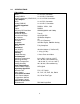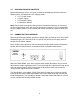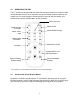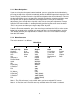Instruction manual
8
5.1.1 Menu Navigation:
If you are using the front panel control method, you can select the desired function by
pressing the top of the Joystick immediately above the MENU legend to bring up the On
Screen Display and then move the Joystick to navigate to the desired function. Once at
the desired function, press the top of the Joystick to make the selection and then move
the Joystick (left or right) to make the actual adjustment. Once you’ve made the
adjustment, press the top of the Joystick a last time to save your adjustment. Escape
from the OSD menu modes is accomplished by positioning the cursor over the word
“Exit” in any menu and then pressing the top of the Joystick.
From the IR remote controller, press the menu key to activate the OSD, use the arrow
buttons to navigate to the selection you want and then use the arrow buttons and the
“OK” button to make your adjustment or selection. Press the “Exit” button to escape
from the OSD mode.
5.1.2 Menu Structure
The main structure is as follows:
Main Menu
Video (Or PC) Color Output OSD Info
Contrast User VGA H. Position Project
Brightness Normal SVGA V. Position Input
Hue Warm XGA Time Out Output
Sat Cool SXGA Background Date
Sharpness UXGA Exit
Picture Mode WXGA
Scale WSXGA
NR WUXGA
H-Position
1
WXGA+
V-Position
1
480i
Exit 480p
576i
PC Menu
1
576p
H-Position
2
720p (50/60)
V-Position
2
1080i (50/60)
Exit 1080p (50/60)
Native
Note 1: The PC sub-menu is only visible when you have selected PC source.
Note 2: H-Position and V-Position are only available when PC mode is selected.