User's Manual
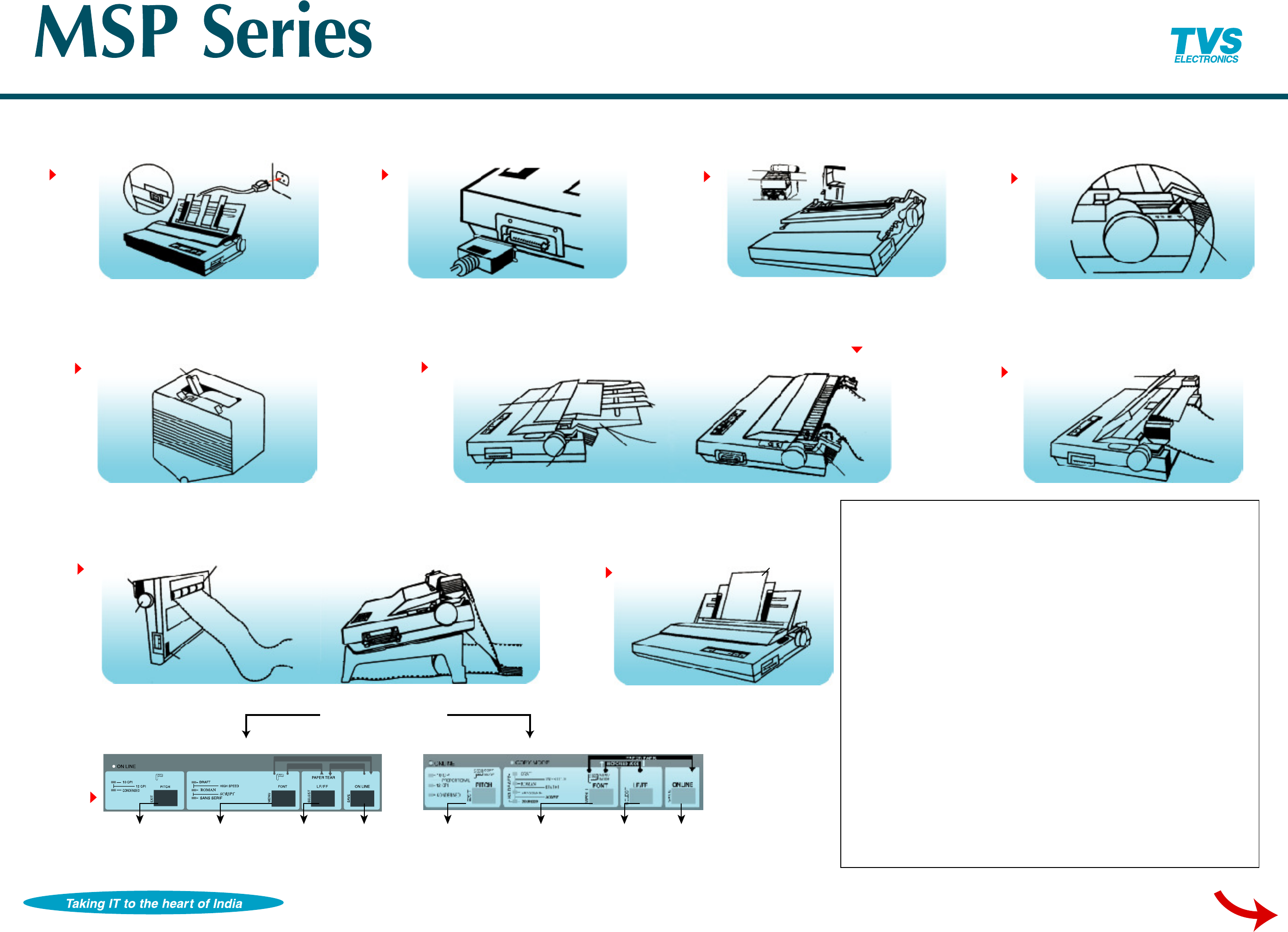
FORWARD MICROFEED REVERSE MICROFEED
PAPER PARK
MENU
MODE
COPY
MODE
Single Sheet
Insertion
6
6
Select ing and Loading paper
Paper Select Lever for Continuous feed
Installing the Printer Ribbon
1
1
Installing your Print er
Pow er Sw it ch Location
Connection Parallel Interf ace Cable
Components in your printer
2
2
3
3
4
4
Paper Insertion Bott om Feed
(Pull Tract or Opt ion)
8
8
Printing Continuous Paper
w it h Tract or U nit in Pull Posit ion
7
7
Tract or Select Lever
5
5
Printing in Single Sheet s
9
9
10
10
Control Panel
MSP 9 wire printer Operating the control panel
ONLINE light glows,
the printer is in
Normal Operation
Mode.
OFFLINE will pause
printing.
LF moves one
line forward.
FF moves one
page forward.
FONT to
select a
style of the
character.
PITCH to
select the
size of the
character
MSP 24 wire printer Operating the control panel
ONLINE light glows,
the printer is in
Normal Operation
Mode.
OFFLINE will pause
printing.
LF moves one
line forward.
FF moves one
page forward.
FONT to
select a
style of the
character.
PITCH to
select the
size of the
character
Mail back your warranty registration card today
Select Lever
Printing Continuous Stationery
in Push Tractor M ode
Select Lever
Insertion
Platen
Parallel
Interface
Inserting Continuous
Paper in Push Tractor
Helpful Hints
• Use Normal Density M SP Ribbons for 9 w ire Printers. Use of improper ribbon m ay
dam age the print head and invalidate the warranty.
• Use only High Density MSP Ribbons for 24 wire Printers. Use of im proper ribbon m ay
dam age the print head and invalidate the warranty.
• If you are replacing a ribbon be sure the printer of OFF and the print head has cooled.
• Carefully read the instructions for correct ribbon placem ents. Improper placement can
cause sm udged printing and may jam the ribbon.
• ONLINE is the printer's norm al operating m ode. When the printer is ONLINE, it can
receive data from your com puter and print. When the printer is OFFLINE, it stops
printing and responds only to control-panel instructions, such as moving the paper.
• To com pletely cancel the print job, first cancel the job in your software application.
Then clear the data from the printer buffer.
• Because of advanced paper-handling features it is seldom necessary to turn the paper
feed knob. M ore frequently turning the paper feed knob causes m isalingment. Use the
Control panel instead.
• Paper tear off, top-of-form adjustment and paper parking are not available w hen using
tractor in PULL m ode.
• Do not rotate the PLATEN KNOB when the printer is in power ON condion.
• The top margin is usually set by your software. You may not need to change the top-of-
form setting very often.
• For serial interface connection you need to install an optional serial interface board.
Please contact your nearest TVS-E dealer. Serial interface cable comes w ith a board.
• If the printer is used heavily or in a dusty environment consult TVS-E service centre for
advice on periodic cleaning and lubrication.
www.tvs-e.com
Quick Reference Guide


