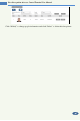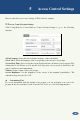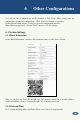User's Manual
14
Face Recognition &Access Control Terminal User Manual
① Adding face pictures one by one
Click to pop up an adding user box. Then click to select a face picture saved on
the local PC. Please select the picture according to the specified format and size limit. After
that, fill out the relevant information of the face picture and click “Entry” to add.
List type: it includes allow list, visitor, block list.
Note: if the person needs to pass by swiping a card, please swiping the card on the device
when adding the user information and then the ID number will be automatically filled in.
② Adding multiple face pictures at a time
Click and then add multiple face pictures once according to the prompted rules.
Here is the example of the people information file (.csv).
Put the people information file and images into the same directory as shown on the below left.
Click “Browse” to select the directory and then click “Start” to upload.
③ Add face pictures by using face album management tool
④ Add the captured picture in the live mode (See Add captured face pictures to the face
database).
After adding face pictures, you can search them by name, gender, ID number and so on.