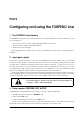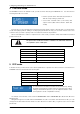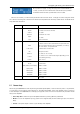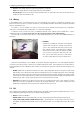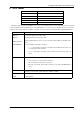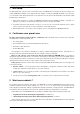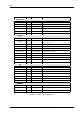Manual
Configuring and using the TORPEDO Live
9.1 .tsr files
The .tsr files are the official Two Notes cabinet and microphones format. Two Notes provides new cabinets for
free from time to time. The Remote will request permission to download them and you just have to upload them
into your TORPEDO Live.
A .tsr file contains information of the cabinet response with 8 microphones placed at different places in our
controlled studio room.
If you ever have to move .tsr files, always remember the TORPEDO Remote will
only fetch the files located in the default folder, without sub-folders.
9.2 .tur files
The .tur files are created using the free TORPEDO Capture software, available on the Two Notes website. With
the TORPEDO Capture you will be able to measure the sound signature of your OWN cabinet and microphone.
To upload a .tur file in your machine, place the file in your default Remote folder (or in a folder you define in
the TORPEDO Remote) and use the Memory Manager of the TORPEDO Remote.
Moving the microphone is not available for IRs files in .tur format.
9.3 Third party IRs in .WAV or .AIF format
The TORPEDO Live complies with standards IRs in .WAV or .AIFF format. The remote will handle any kind of
resolution, frequency, length, and will do the following process to convert the file to the TORPEDO format:
The TORPEDO Live is compatible with standard IRs in .WAV or .AIFF format. The remote will handle any kind of
resolution, frequency, length, and will do the following process to convert the file to the TORPEDO format:
1. Normalizing to 0 dB
2. Troncation at 18,66 ms
3. Conversion to 24 bits/48 KHz
To upload a .WAV or AIFF file in your machine, place the file in your default Remote folder (or in a folder you
define in the TORPEDO Remote) and use the Memory Manager of the TORPEDO Remote.
Moving the microphone is not available for IRs files in .WAV or .AIFF format.
9.4 Uploading new Two Notes cabinets or third party IRs
The TORPEDO Live includes an innovative function named QUICK PREVIEW. The propose is to select an IR or a
new cabinet in QUICK PREVIEW to load it almost instantaneously. This way you can browse a huge IRs folder and
listen to the result on the fly. To use this mode:
1. Create a folder where you put all your IRs and select it with the TORPEDO Remote (folder icon behind
"IMPULSE").
2. Clik on the QUICK PREVIEW button (on the Remote main window). Choose a cabinet or an IR file from the
gear window.
To permanently upload a Two Notes cabinet or an IR file, open the Memory Manager window on the TOR-
PEDO Remote. Simply drag and drop files from your computer to an empty memory slot, wait for the transfer to
be done and you are ready to bring that new cabinet on stage.
Two Notes Audio Engineering TORPEDO Live 27