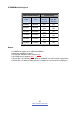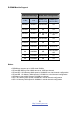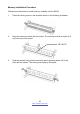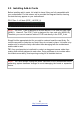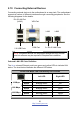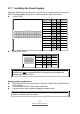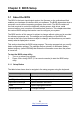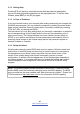User manual
http://www.tyan.com
40
3.1.2 Getting Help
Pressing [F1] will display a small help window that describes the appropriate
keys to use and the possible selections for the highlighted item. To exit the Help
Window, press [ESC] or the [F1] key again.
3.1.3 In Case of Problems
If you have trouble booting your computer after making and saving the changes with
the BIOS setup program, you can restart the computer by holding the power button
down until the computer shuts off (usually within 4 seconds); resetting by pressing
CTRL-ALT-DEL; or clearing the CMOS.
The best advice is to only alter settings that you thoroughly understand. In particular,
do not change settings in the Chipset section unless you are absolutely sure of
what you are doing. The Chipset defaults have been carefully chosen either by
MiTAC or your system manufacturer for best performance and reliability. Even a
seemingly small change to the Chipset setup options may cause the system to
become unstable or unusable.
3.1.4 Setup Variations
Not all systems have the same BIOS setup layout or options. While the basic look
and function of the BIOS setup remains more or less the same for most systems,
the appearance of your Setup screen may differ from the charts shown in this
section. Each system design and chipset combination requires a custom
configuration. In addition, the final appearance of the Setup program depends on
the system designer. Your system designer may decide that certain items should
not be available for user configuration, and remove them from the BIOS setup
program.
NOTE: The following pages provide the details of BIOS menu. Please be noticed
that the BIOS menu are continually changing due to the BIOS updating. The BIOS
menu provided are the most updated ones when this manual is written. Please visit
TYAN’s website at http://www.tyan.com for the information of BIOS updating.