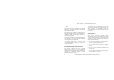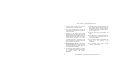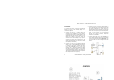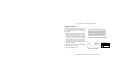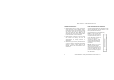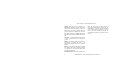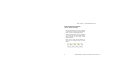User's Manual
Ubee Interactive — www.ubeeinteractive.com
6 Ubee DVW32G6 – Safety and Installation Product Insert v1.0
Additional Information
1. RESET Button (back of device): This button
resets the device to factory defaults. Using a
pointed object, insert it into the button opening,
and hold for more than 10 seconds. The
device will reset and reboot. Note: Not all
parameters are reset to factory defaults. Refer
to the User Guide for more information.
2. Battery (bottom of device): A slot is provided
that houses the battery and can be
opened/closed for battery insertion or
replacement.
3. WPS button (top of device): The WPS button
is used for the Wi-Fi Protected Setup (WPS)
method to connect a Wi-Fi device to the
DEVICE. Refer to the User Manual for more
information.
LEDs and Other Device Indicators
See the following diagram and descriptions of the
device’s LED behavior, and the behavior of the
back-panel Ethernet indicators.
LED Indicators (Color = Blue When On):
Power—If On, indicates that
the device has successfully
completed internal power-on
tests. LED flashes if power-on
fails or if the device is
operating on battery. Note
that the LED flashes briefly
immediately after powering
the device.
DS/US—W hen the device
initializes, the LED flashes.
When the device locks on to
channels and registers OK, the
LED is On. When the device
performs a firmware upgrade,
the LED flashes.