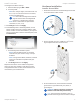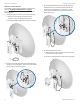User's Manual Part 2
12
Chapter 3: Navigation airFiber
®
X User Guide
Ubiquiti Networks, Inc.
Product Verification
The airFiber Configuration Interface will verify whether a
product is genuine or counterfeit.
For a genuine airFiber airFiberX radio, the airFiber
Configuration Interface will display a Genuine Product
logo in the lower left corner of the screen.
For any product that is not an official Ubiquiti product, the
airFiber Configuration Interface will display a counterfeit
warning. Please contact Ubiquiti at support@ubnt.com
regarding this product.
Note: For product models introduced prior to 2012,
the airFiber Configuration Interface will NOT display
any logo in the lower left corner of the screen.
Interface Tabs
The airFiber Configuration Interface contains six main
tabs, each of which provides a web-based management
page to configure a specific aspect of the airFiberX radio.
This User Guide covers each tab with a chapter. For details
on a specific tab, refer to the appropriate chapter.
• Main The “Main Tab” on page 13 displays device
status, statistics, and network monitoring links.
• Wireless The “Wireless Tab” on page 17 configures
basic wireless settings, including the wireless mode, link
name, frequency, output power, speed, and wireless
security.
• Network The “Network Tab” on page 20 configures
the management network settings, Internet Protocol (IP)
settings, management VLAN, and automatic IP aliasing.
• Advanced The “Advanced Tab” on page 22
provides more precise wireless interface controls,
including advanced wireless settings and advanced
Ethernet settings.
• Services The “Services Tab” on page 25 configures
system management services: Ping Watchdog, Simple
Network Management Protocol (SNMP), servers (web,
SSH, telnet), Network Time Protocol (NTP) client,
Dynamic Domain Name System (DDNS) client, system
log, and device discovery.
• System The “System Tab” on page 29 controls
system maintenance routines, administrator account
management, location management, device
customization, firmware update, and configuration
backup. You can also change the language of the web
management interface.
Each page also contains network administration and
monitoring tools:
• “Align Antenna” on page 32
• “Discovery” on page 33
• “Ping” on page 33
• “Traceroute” on page 33
• “airView” on page 33