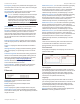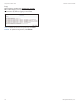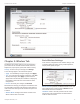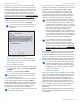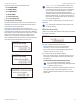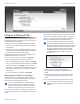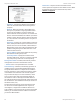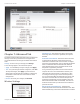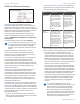User's Manual
23
Chapter 7: Advanced Tab airFiber X User Guide
Ubiquiti Networks, Inc.
Chapter 7: Advanced Tab
The Advanced tab handles advanced wireless and Ethernet
settings. These settings should not be changed unless
you understand how the changes will affect the airFiberX
radio.
Change To save or test your changes, click Change.
A new message appears. You have three options:
• Apply To immediately save your changes, click Apply.
• Test To try the changes without saving them, click Test.
To keep the changes, click Apply. If you do not click
Apply within 180 seconds (the countdown is displayed),
the airFiberX radio times out and resumes its earlier
configuration.
• Discard To cancel your changes, click Discard.
Wireless Settings
GPS Clock Sync The airFiber uses GPS to synchronize
the timing of its transmissions. By default, this option is
disabled.
Automatic Power Backoff This feature allows the radio
to automatically adjust the maximum TX power per
modulation so that the radio never transmits at a higher
power than each modulation rate can decode. The default
values in the Max 8x/6x/4x Conducted Power fields are
values determined to work at all temperatures and all
frequencies supported by the radio.
It may, however, be possible to increase the maximum
TX power for one or more modulations based on your
radio’s operating environment. For example, if a radio
is running at 6x and trying to switch into 8x operation,
you can increase the Max 8x Conducted Power value 1dB
at a time to see if the radio can maintain 8x operation
(Automatic Power Backoff must be enabled to allow the
Max Conducted Power fields to be edited). The same can
be done with 6x and 4x up to the maximum conducted
power of the radio.
Max 8x/6x/4x Conducted Power The maximum
conducted power for the 8x/6x/4x modulation rates. Each
field is editable only if Automatic Power Backoff is enabled.