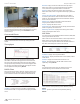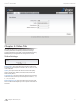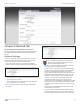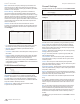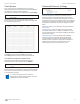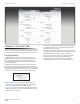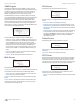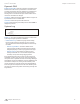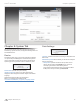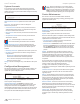User guide
10
Chapter 6: Network Tab airCam
™
User Guide
Ubiquiti Networks, Inc.
Chapter 6: Network Tab
The Network tab covers the configuration of the Network
Settings, VLAN Network Settings, Firewall Settings, Static Routes,
TCP Explicit Congestion Notification and Advanced Ethernet
Settings.
Network Settings
IP Address The airCam can be set for static IP or can be set to
obtain an IP address from the DHCP server it is connected to.
One of the IP assignment modes must be selected:
• DHCP Choose this option to assign a dynamic IP address,
Netmask, Gateway and DNS address by the local DHCP server.
- DHCP Fallback IP Enter the IP address for the airCam to use
if a DHCP server is not found.
- DHCP Fallback Netmask Enter the Netmask for the airCam
to use if a DHCP server is not found.
• Static Choose this option to assign the static IP settings for
the airCam.
Note: IP Address and Netmask settings should be
consistent with the address space of the network
segment where the device resides.
- IP Address Enter the IP address of the airCam. This IP will
be used for device management purposes.
- Netmask This is a value which when expanded into binary
provides a mapping to define which portions of IP address
groups can be classified as host devices and network
devices. Netmask defines the address space of the network
segment where the device resides. 255.255.255.0 (or /24)
Netmask is commonly used on many C Class IP networks.
- Gateway IP Typically, this is the IP address of the host
router which provides the point of connection to the
Internet. This can be a DSL Modem, Cable Modem, or a WISP
Gateway Router. The airCam will direct the packets of data
to the gateway if the destination host is not within the local
network.
- Primary DNS IP Enter the IP address of the Primary DNS
(Domain Name System) server.
- Secondary DNS IP Enter the IP address of the Secondary
DNS (Domain Name System) server. This entry is optional
and only used if the primary DNS server is not responding.