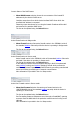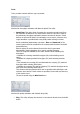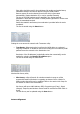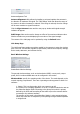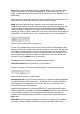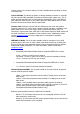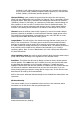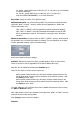Setup guide
Antenna alignment Tool
Antenna Alignment utility allows the installer to point and optimize the antenna in
the direction of maximum link signal. The "RSSI Range" slider bar allows the range of
the meter to be either increased or reduced. If the range is reduced, the color change
will be more sensitive to signal fluctuations.
Click the Align Antenna button and the new pop-up window with signal strength
indicator will appear.
RSSI Range slider can be used to change an offset of the maximum indicator value.
Window reloads every second displaying current value of the signal strength.
The content of the
Main
page can be updated by using the Refresh button.
Link Setup Page
The Link Setup Page contains everything needed by the operator to setup the wireless
part of the link. This includes regulatory requirements, channel and frequency settings,
device mode, data rates, and wireless security.
Basic Wireless Settings
Station Basic Wireless Settings
The general wireless settings, such as wireless device BSSID, country code, output
power, 802.11 mode and data rates can be configured in this section.
Wireless Mode: specify the operating mode of the device. The mode depends on the
network topology requirements. There are 4 operating modes supported in AirOS v3.0
software:
1.
Station
: This is a client mode, which can connect to an AP.
It is common for a bridging application to an AP. In
Station
mode device acts as
the Subscriber Station while connecting to the Access Point which is primary
defined by the SSID and forwarding all the traffic to/from the network devices
connected to the ethernet interface.
The specifics of this mode is that Subscriber Station is using
arpnat
technique
which may result lack of transparency while passing-through
broadcast
packets
in
bridge
mode.