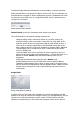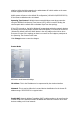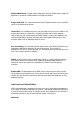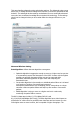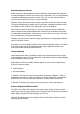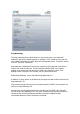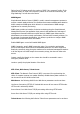Setup guide
The Network Page allows the administrator to setup bridge or routing functionality.
AirOS powered devices can operate in bridge or router mode. The IP configuration as
described below is required for device management purposes. IP addresses can either
be retrieved from a DHCP server or configured manually. Use the
Network
menu to
configure the IP settings.
AirOS Network Mode selection
Network Mode: specify the operating network mode for the device.
The mode depends on the network topology requirements:
Bridge
operating mode is selected by default as it is widely used by the
subscriber stations, while connecting to Access Point or using WDS. In this
mode the device will act as a transparent bridge and will operate in Layer 2.
There will be no network segmentation while broadcast domain will be the
same. Bridge mode will not block any broadcast or multicast traffic. Additional
Firewall
settings can be configured for Layer 2 packet filtering and access
control in
Bridge
mode.
Router
operating mode can be configured in order to operate in Layer 3 to
perform routing and enable network segmentation – wireless clients will be on
different IP subnet. Router mode will block broadcasts while it is not
transparent.
AirOS supports Multicast packet pass-through in Router mode.
AirOS powered
Router
can act as DHCP server and use Network Address
Translation (Masquerading) feature which is widely used by the Access Points.
NAT will act as the firewall between LAN and WLAN networks. Addition
Firewall
settings can be configured for Layer 3 packet filtering and access control in
Router
mode.
Bridge Mode
Bridge mode Network Settings
In bridge mode, the AirOS will simply forwards the network management and data
packets to the client PC without any intelligent routing. For some applications, this can
provide a more efficient and simple network solution. WLAN (wireless) and LAN
(Ethernet) interfaces belong to the same network segment which has the same IP