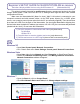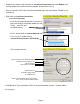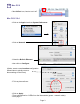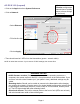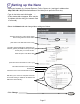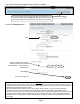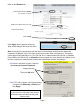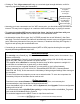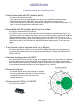Setup guide
Page 1
Beginner’s SETUP GUIDE for NANOSTATION-M2 as receiver
and other Ubiquity airMAX devices using AirOS rmware v5 (Windows/MacOS)
This guide is primarily intended for mobile users (boaters, campers and truckers) who often
change access points. Fixed users can also use it, although there might be other more suitable
congurations for them.
Make sure the Nanostation-M2 (Nano for short) “Main” LAN socket is connected to your
computer’s network card with network cables, via the POE power injector (for a 12VDC power
source, use a passive power injector rather than the AC one normally supplied). There should then
be at least one LED lit on the back of the Nanostation. On the original Nanostation shipping box,
nd and write down the default IP address (we assume:192.168.1.20), the user name and password
(should both be “ubnt”). Do not loose this information!
1) Set your computer to communicate with Nano (only done once)
1a) Windows
1b) Mac OS X
2) Program Nano as receiver (station) and router (only done once)
3) Choose and connect to a WIFI signal (done to nd a new access point)
Windows XP
• Open Start/ Control panel/ Network Connections.
• Or in Classic Start menu: Start/ Settings/ Control panel/ Network Connections.
Windows Vista
• Open Start, right-click on Network and then Properties (or Start/Control Panel).
• Double click Network and Sharing Center, click Manage network connections.
Network Connections window will appear:
Windows 7
• Open the Start orb, click on Control Panel,
• Click View Network Status and Tasks, then Change adapter settings:
1a