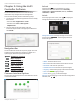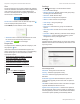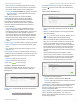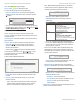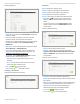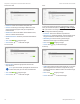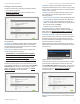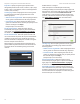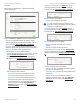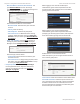Owners manual
5
UniFi® Controller User Guide
Ubiquiti Networks, Inc.
Chapter 2: Using the UniFi Controller Software
Chapter 2: Using the UniFi
Controller Software
The UniFi Controller software has a browser-based
interface for easy configuration and management.
To access the interface, perform the following steps:
1. Launch the UniFi Controller application if hasn’t already
been started.
• Mac users: Go > Applications > UniFi
• Windows users: Start > All Programs >
UbiquitiUniFi
2. The UniFi login screen will appear. Enter the
username and password in the appropriate fields and
clickLOGIN.
Navigation Bar
The UniFi software consists of six primary pages. This User
Guide covers each page with a chapter. For details on a
specific page, refer to the appropriate chapter.
“Dashboard” on page 23
“Map” on page 27
“Devices” on page 33
“Clients” on page 39
“Calls” on page 43
“Statistics” on page 45
“Insights” on page 49
Common Interface Options
The common interface options are accessible from all tabs
in the UniFi interface.
Refresh
Click the refresh icon to update the on-screen
information. Select the refresh interval: Manually,
15seconds, 1minute, 2minutes (default), 5minutes,
10minutes, or Never.
Admin
At the top right of the screen, click to display the
Change Password and Sign Out options:
Change Password To change the login name and/or
password, click . The Change My Password
screen will appear:
• Admin Enter the admin name.
• Email Enter the email address of the admin account.
• Password Enter the new password.
• Confirm Password Enter the new password again.
• Language Select the language of the UniFi Controller.
• Save Click to apply changes.
• Cancel Click
CANCEL
to discard changes.
Sign Out To manually sign out of the UniFi Configuration
Interface, click
.