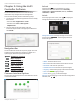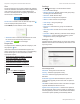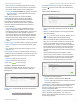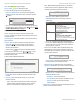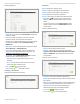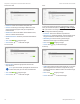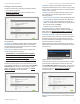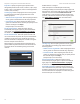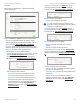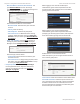Owners manual
6
UniFi® Controller User Guide
Ubiquiti Networks, Inc.
Chapter 2: Using the UniFi Controller Software
Site
The UniFi Controller can manage multiple UniFi networks,
which are called sites. Each site has its own configurations,
maps, statistics, guest portals, and site administrator
accounts. The multiple sites are logically separated, and
the initial site is named Default.
Current Site To create a new site, click the drop-down
arrow to display the drop-down menu.
Click Add Site, and the Add Site screen will appear:
• Site Name Enter a name that describes the site. It will
be used in the Current Site drop-down menu.
• Submit Click
SUBMIT
to save changes.
Properties
The Properties tab is hidden by default. To display it, click
the properties icon.
Information about each selected device appears as a
popup within this tab. The information varies depending
on the device type. For more information, see the
appropriate chapter:
• “UniFi Security Gateway Details” on page 55
• “UniFi Switch Details” on page 61
• “UniFi Access Point Details” on page 67
• “UniFi VoIP Phone Details” on page 77
• “Client Details” on page 79
At the bottom of the screen, there are three controls:
•
• Alerts (see “Alerts” on page 21)
• Events (see “Events” on page 21)
Settings
The tab displays a list of available sub-tabs:
• Site Site-related settings.
• Wireless Networks Wireless network and group setup,
including Zero Handoff Roaming.
• Networks Wired network setup.
• Guest Control Guest portal and policies.
• Admins Admin accounts and privileges.
• User Groups User group settings.
• VoIP VoIP setup.
• Extensions VoIP extension, group, and conference
options.
• Auto-Responder Business hours and auto-responder
settings.
• Controller Identity, discovery, and email server settings.
• Maintenance System configuration backup, system
configuration restore, and support files.
Settings > Site
Configure the site-specific settings. To switch sites, select a
different site from the Current Site drop-down menu at the
top of any screen.
Site Configuration
Site Name Change the name of the site.
Country Select the appropriate country.
Time Zone Select the appropriate time zone.
Services
Automatic Upgrade When enabled, this option will
automatically upgrade your firmware when an update is
available.
LED When enabled, the LED on the UniFi device will light
up. When disabled, the LED will turn off.
Uplink Connectivity Monitor It monitors the uplinks of
the managed APs, either wired or wireless, by checking to
see if the gateway/custom IP can be reached. The monitor
and wireless uplink capability are enabled by default.