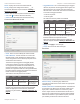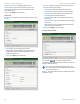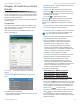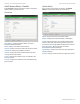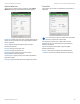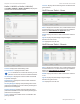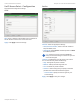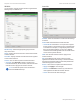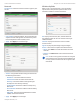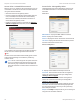Owners manual
73
UniFi® Controller User Guide
Ubiquiti Networks, Inc.
Chapter 12: UniFi Access Point Details
Network
Configure IP Select the Internet connection type for your
service.
• Using DHCP Enabled by default. The AP automatically
acquires network settings from the network’s Dynamic
Host Configuration Protocol (DHCP) server.
• Apply Click Apply to save the change.
• Static IP Assign fixed network settings to the AP. Enter
the following information:
- IP Address Enter the IP address for the AP.
- Subnet Mask Enter the subnet mask of the AP.
- Gateway Enter the IP address of the gateway (for
example, the UniFi Security Gateway).
- Preferred DNS Enter the IP address of the primary
DNS server.
- Alternate DNS Enter the IP address of the secondary
DNS server.
- DNS Suffix Enter the Fully Qualified Domain Name
(FQDN) without the hostname.
• Apply Click Apply to save changes.
Wireless Uplinks
When an AP is not connected by a wire, the Wireless
Uplinks section lists potential uplink APs that can be
selected to establish a wireless connection.
AP Displays the hostname, alias, or MAC address of
the potential Uplink AP. You can click the name to get
additional details.
Channel Displays the channel in use for wireless
communication.
Signal Displays the percentage of signal strength.
Actions Click a button to perform the desired action:
• Select Click Select to connect the wireless AP to the
wired AP.
• Remove Click Remove to remove the wired AP from
this list.
Note: An AP can only uplink to another AP using the
same radio band. For example, the UAP-Outdoor 5G
can only uplink to another UniFi AP using the 5GHz
radio band.