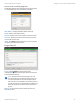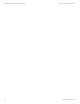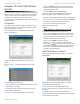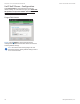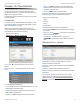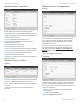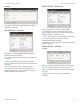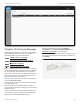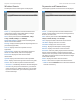Owners manual
80
UniFi® Controller User Guide
Ubiquiti Networks, Inc.
Chapter 14: Client Details
Wireless Client – Statistics
ESSID Displays the name of the wireless network.
Connected AP Displays the name or MAC address of the
AP being used by the client. You can click the name to get
additional details on the AP.
Channel Displays the channel being used.
Signal Displays the percentage of signal strength
between the AP and client.
TX Rate Displays the transmit rate.
RX Rate Displays the receive rate.
Power Save Displays the status of the power save mode.
Activity Displays the level of activity in Bytes per second.
Down Pkts/Bytes Displays the amount of data
downloaded as packets and bytes.
Up Pkts/Bytes Displays the amount of data uploaded as
packets and bytes.
Wireless Client – History
Config
Date/Time Displays the date and time of the connection.
Duration Displays the duration of the connection.
Down Displays the total amount of data downloaded by
the client.
Up Displays the total amount of data uploaded by
theclient.
Wireless Client – Configuration
Config
Alias Allows you to change the hostname of the client.
Note Allows you to enter comments about the client.
Once saved, the client will be designated as a “Noted”
client on the Clients tab.
User Group Allows you to assign the client to a User
Group. User Groups are set up under the Settings tab >
User Groups option (see “Settings > User Groups” on
page 15 for more information). The default User Group
is Automatic.
Apply Click Apply to save changes.
IP Config
Fixed IP Select this option to assign a static IP address to
the client, and configure the settings below. If you want
the local DHCP server to assign an IP address to the client,
remove the checkmark.
• Network Select the appropriate network from the
drop-down list.
• IP Enter the local IP address.
Apply Click Apply to save changes.