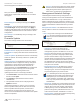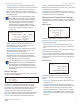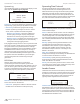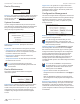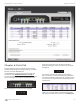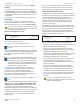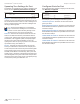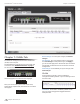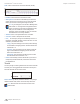User manual
23
Chapter 6: Ports Tab TOUGHSwitch
™
PoE User Guide
Ubiquiti Networks, Inc.
Chapter 6: Ports Tab
The Ports tab allows you to configure the Basic Settings,
Ping Watchdog settings, Spanning Tree Settings, and alerts
for each port of the TOUGHSwitch.
The TOUGHSwitch image displays the active LEDs and
connections. See “Hardware Overview” on page 1
for more information. To change a port’s settings, click the
port on the image. Then the port is highlighted in blue.
Total Throughput for TX and RX are also displayed.
Place your mouse over a port to view its PoE status,
Speed setting, duplex mode, and statistics for TX and RX
throughput.
For each port, the Ports tab displays its Port number,
Name, Port Status, PoE status, Link Speed, Ping Watchdog,
STP status (if enabled on the Device tab), and Alerts status.
To sort the ports in a specific order, click the appropriate
column head.
PWR Cycle To power off the connected PoE device for
fiveseconds and then power it back on, click PWR Cycle.