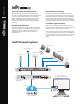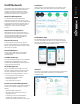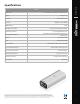Information Sheet
Datasheet
4
Rackmount Accessory
Now you can mount the Cloud Key Gen2 in a standard
19" rack, along with other UniFi switches and network
devices. Sold separately, the optional Rackmount
Accessory, model CKG2-RM, features a docking bay for
the Cloud Key Gen2 and an alternate Ethernet port
1
for
power and network connectivity.
The Docking Bay is also designed to house the
Cloud Key Gen2 Plus model, UCK-G2-PLUS. Simply
press the Locking Tab on the back of the Rackmount
Accessory and adjust the size of the Docking Bay.
CKG2-RM with UCK-G2- installed
Locking
Tab
Docking
Bay
LED
Reset
Button
Ethernet
Port
Display
Window
¹ To prevent creating a loop or other unfavorable behavior on the network, only one Ethernet connection should be used. Do not use the Ethernet port on the
Cloud Key Gen2 and the Rackmount Accessory simultaneously
Controller Sections
Icon Description
The Dashboard screen provides a visual overview of your network’s status, including latency and throughput
information for each client and device.
The Statistics screen provides a visual representation of the clients and network trafc on your managed UniFi network.
The Map section allows you to create maps (either upload custom images of your location(s) or use Google Maps
™
) for
a visual representation of your UniFi network and also view your system topology.
The Devices screen displays a list of UniFi devices managed by your UniFi Network controller.
The Clients screen displays a list of clients connected to UniFi devices managed by your UniFi Network controller.
The Insights screen lists detailed information about local and surrounding wireless networks, client and device
statistics, security and connection detail, and other controller access information.
The Release Notes window provides information and details on the incorporated changes and/or updates to the latest
UniFi Network controller software.
The Events screen provides a list of all events and activity taking place on your network, including errors and warnings.
The Alerts window provides a list of alerts and events occurring on your network.
The Settings screen provides detailed information about your UniFi Network controller and allows you to add/change/
update the site conguration.
The Live Chat Support screen provides access to a UniFi professional support representative available via live chat 24/7.