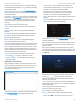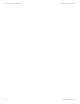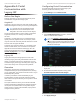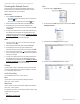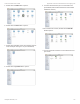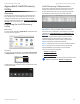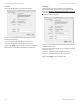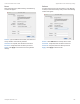Advanced Manual
Table Of Contents
- Chapter 1: Software Installation
- Chapter 2: UniFi Cloud
- Chapter 3: Using the UniFi Controller Software
- Chapter 4: Dashboard
- Chapter 5: Map
- Chapter 6: Devices
- Chapter 7: Clients
- Chapter 8: Statistics
- Chapter 9: Insights
- Chapter 10: UniFi Security Gateway Details
- Chapter 11: UniFi Switch Details
- Chapter 12: UniFi Access Point Details
- Chapter 13: UniFi VoIP Phone Details
- Chapter 14: Client Details
- Chapter 15: Hotspot Manager
- Appendix A: Portal Customization with Legacy JSP
- Appendix B: UniFi Discovery Utility
- Appendix C: UniFi Mobile App
- Appendix D: UniFi EDU Mobile App
- Appendix E: Controller Scenarios
- Appendix F: Contact Information
121
UniFi Controller User Guide
Ubiquiti Networks, Inc.
Appendix B: UniFi Discovery Utility
Appendix B: UniFi Discovery
Utility
Overview
The Ubiquiti UniFi Discovery Utility includes tools that
allow the discovery and management of UniFi APs. It is
installed automatically as part of the UniFi Controller
software installation process. See “Software Installation”
on page 1 for more information.
Launching the UniFi Discovery
Utility
Mac Users
From the Finder, click Go > Applications and double-click
the UniFi-Discover.app icon.
PC Users
For most versions of Windows, go to Start > All Programs
> Ubiquiti UniFi and double-click the UniFi-Discover icon.
For Windows 8, go to the Start menu and double-click the
UniFi-Discover icon.
UniFi Discovery Utility Interface
Upon launch, the UniFi Discovery Utility listens to Layer-2
broadcast/multicast beacons from UniFi APs in both a
factory default state and an unmanaged state (adopted
but unable to contact the UniFi Controller software).
MAC Address Displays the MAC address and alias of
the AP. The alias is displayed in parentheses if it has been
specified; see “UniFi Access Point – Configuration” on
page 100 for details.
IP Address Displays the IP address of the AP and the
method used by the AP to obtain an IP address. The
method is displayed as DHCP or Static in parentheses.
Model Displays the model name of the AP.
Version Displays the firmware version installed on the AP.
Status Displays the current status of the AP: Pending,
Managed/Adopted, Login Failed, or IP Unreachable.
There are three buttons available:
• “Locate” on page 122
• “Manage” on page 122
• “Reset” on page 123
Note: To reboot the AP, click one of the buttons listed
above and proceed to “Reboot” on page 123.