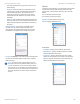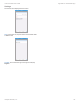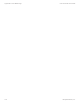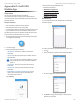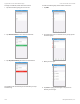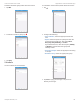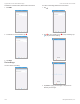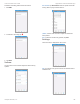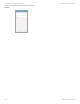Advanced Manual
Table Of Contents
- Chapter 1: Software Installation
- Chapter 2: UniFi Cloud
- Chapter 3: Using the UniFi Controller Software
- Chapter 4: Dashboard
- Chapter 5: Map
- Chapter 6: Devices
- Chapter 7: Clients
- Chapter 8: Statistics
- Chapter 9: Insights
- Chapter 10: UniFi Security Gateway Details
- Chapter 11: UniFi Switch Details
- Chapter 12: UniFi Access Point Details
- Chapter 13: UniFi VoIP Phone Details
- Chapter 14: Client Details
- Chapter 15: Hotspot Manager
- Appendix A: Portal Customization with Legacy JSP
- Appendix B: UniFi Discovery Utility
- Appendix C: UniFi Mobile App
- Appendix D: UniFi EDU Mobile App
- Appendix E: Controller Scenarios
- Appendix F: Contact Information
135
UniFi Controller User Guide
Ubiquiti Networks, Inc.
Appendix C: UniFi Mobile App
‑ Off Keep the default, Off, if you do not want to use
band steering.
‑ Prefer 5G Select this option to steer clients to the
5GHz band at a lower channel utilization threshold
than the Balanced option. The threshold is not a
single value; instead it is a function of two values:
the 2.4GHz channel utilization and 5 GHz channel
utilization.
‑ Balanced (Not available for the UAP-PRO.) Select this
option to steer clients to the 5 GHz band channel at a
higher channel utilization threshold than the Steer to
5G option.
• Airtime Fairness (This setting is available only for
the UAP‑AC‑LITE, UAP‑AC‑LR, UAP‑AC‑PRO, and
UAP-AC-EDU.) This helps multiple users to share the
bandwidth of a single AP. Tap to enable this option.
• Forget Tap Forget to remove the AP from management
by the UniFi Controller software and reset it to factory
default settings.
Note: Use caution when tapping Forget. This will
restore the AP to factory default settings when it is
in a Connected state. Do not use the Forget option
when the AP is in an Isolated or Disconnected state. If
you do, the only way to make the AP accessible from
the UniFi Controller is to take it down and connect
by wire.
Clients
The Clients screen displays a list of network clients. Details
include the hostname, SSID (wireless network name),
Activity level, and connection duration. Tap a client for
details.
You can filter by connection type:
All Displays all connection types.
Wireless Displays wireless clients only.
Wired Displays wired clients only.
Overview
• IP Address Displays the IP address of the client.
• MAC Address Displays the MAC address or unique
hardware identifier of the client.
• Connection Displays the hostname, alias, or MAC
address of the UniFi device the client is connected to.
• Uptime Displays the duration of time the client has
been connected without interruption.