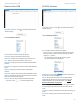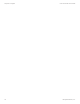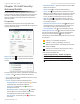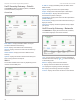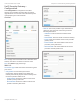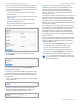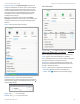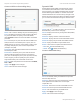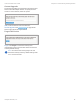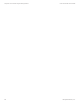Advanced Manual
Table Of Contents
- Chapter 1: Software Installation
- Chapter 2: UniFi Cloud
- Chapter 3: Using the UniFi Controller Software
- Chapter 4: Dashboard
- Chapter 5: Map
- Chapter 6: Devices
- Chapter 7: Clients
- Chapter 8: Statistics
- Chapter 9: Insights
- Chapter 10: UniFi Security Gateway Details
- Chapter 11: UniFi Switch Details
- Chapter 12: UniFi Access Point Details
- Chapter 13: UniFi VoIP Phone Details
- Chapter 14: Client Details
- Chapter 15: Hotspot Manager
- Appendix A: Portal Customization with Legacy JSP
- Appendix B: UniFi Discovery Utility
- Appendix C: UniFi Mobile App
- Appendix D: UniFi EDU Mobile App
- Appendix E: Controller Scenarios
- Appendix F: Contact Information
82
UniFi Controller User Guide
Ubiquiti Networks, Inc.
Chapter 10: UniFi Security Gateway Details
Create or Edit Port Forwarding Entry
Name Enter a name to identify this port forwarding entry.
From The default is Anywhere, which accepts traffic from
any source IP address. To specify a source IP address,
select Limited and enter the source IP address in the field
provided.
Port Enter the port or ports that will be forwarded to the
LAN (also known as the external port or ports). You can
identify the port or ports by name, number, and/or range.
To specify multiple ports, use a comma-separated list
(example: 20-23,554).
Forward IP Enter the LAN IP address that will receive the
forwarded port traffic.
Forward Port Enter the port or ports that will receive
the forwarded port traffic (also known as the internal
port). You can identify the port or ports by name, number,
and/or range. If you do not specify this port, then the
original destination port of the traffic will beused.
Protocol Select the protocol that will be forwarded: Both,
TCP, or UDP.
Apply Click Apply to save changes.
Cancel Click Cancel to discard changes.
Dynamic DNS
Domain Name System (DNS) translates domain names
to IP addresses; Each DNS server on the Internet holds
these mappings in its respective DNS database. Dynamic
Domain Name System (DDNS) is a network service that
notifies the DNS server in real time of any changes in the
device’s IP settings. Even if the device’s IP address changes,
you can still access the device through its domain name.
Create Click
CREATE
to add a new entry. Go to the Create or
Edit DDNS Entry section on the next page.
Service Displays the name of your Dynamic DNS (DDNS)
service provider.
Hostname Displays the host name of the device.
Username Displays the user name of the DDNS account.
Password Displays the password of the DDNS account.
Server Displays the address of your DDNS server.
Actions Click a button to perform the desired action:
• Edit Click to edit the DDNS entry.
• Delete Click to delete the DDNS entry.
Create or Edit DDNS Entry
Service If available, select your DDNS service provider
from the drop-down list.
Hostname Enter the host name of the device, which has
to be updated on the DDNS server. For example:
sample.ddns.com
Username Enter the user name of the DDNS account.
Password Enter the password of the DDNS account.
Server Enter the address of your DDNS server.
Apply Click Apply to save changes.
Cancel Click Cancel to discard changes.