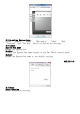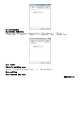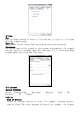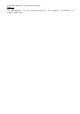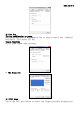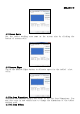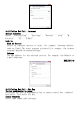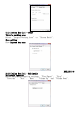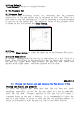User's Manual
5.6 Load Default
【Load Default】Return to original Default。
6. The Pressure Tab
6.1 Pressure Test
There are four different colors for selecting and the pressure
sensitivity of the pen tablet can be adjusted in this tab. There is a
test area to see the thickness of a line by pressing a certain pressure
of pen tip on the tablet pad. The numerical value of the pressure level
is shown in the field above the Clear Button.
6.2 Clear
Tap on the Clear button to clean the space up in the Pressure Test area.
6.3 Click Sensitivity
By default, tapping with the pen tip is equivalent to a left click of a
mouse. Move the slider in the sensitivity bar to adjust the response of
the pen tip. Light means when presses the pen tip that react very
quickly with slight power, and heavy presses will be slow.
ENGLISH 3-1
III. Storing the Digital pen and changing the Pen Battery & Tip
Storing the digital pen properly
To store the digital pen, make sure that the tip does not touch
anything, especially, do not let the pen stand in a cup or penholder
with the tip down. Pressure applied to the pen tip will cause a
constant drain on the pen's battery, it is recommended to place the
pen in a pen holder or store it with the pen tip pointing upward, or
place it horizontally with the pen tip free of any other objects.