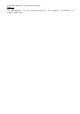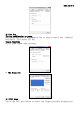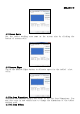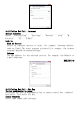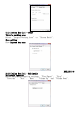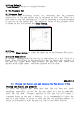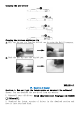User's Manual
3. Unzip the file in a folder on your hard disk (with Windows built-in
unzip utility or a program like Winzip
for instance).
4. Double-click the Setup.exe in the folder where you unzipped the file.
Question 2: The tablet cannot work. What can I do?
Answer: Check if the following is okay.
1. Remove the tablet's USB plug from the computer.
2. Uninstall the Tablet driver from the system.
3. Re-connect the Tablet's USB to the computer.
3.1 Check whether the tablet's LED is blinking or not? If the LED is
unlit, that means your tablet is at fault.
3.2 Test your wireless stylus pen in the tablet working area, if it
can work as a mouse, which means the hardware is OK. If it doesn't
work, please change the battery with a new one.
3.3 After you changed a new battery for the pen, and it is still not
working, that means the hardware is at fault.
4. You can download for free the latest version of driver directly from
our website www.geniusnet.com
.
5. Setup the new version of driver; and you need to restart your computer.
6. After you restart your computer, on bottom right of the screen, you
can find the tablet icon (
).
6.1 If you can't find the tablet icon (
) on the bottom right of the
screen, it means the driver failed in startup, and there could be an
incompatible issue.
6.2 Check [My Computer] □ [Properties] □ [Hardware] □ [Device
Manager], if you see an exclamation mark, it means the installed
driver of the tablet is incompatible with the Windows system.
7. By clicking the tablet icon (
) on the bottom right of the screen,
you can test the pressure sensitivity to see whether the pen pressure
function works or not. (Check the Pen tablet configuration section for
more details).
☆ If you do not have pen pressure, it means the pen might be faulty.
Question 3︰The LED of tablet is blinking continuously?
Answer: It means that the USB port of your PC has a bad connection or
power is not stable. Please re-plug in your USB/dongle again. If
still not working, please change to another USB port.
Question 4︰Why the RED LED of Wireless Tablet LED is blinking?
Answer: It is a low battery reminder, please change the new battery in
time.